怎么提升win10开机速度?提升win10开机速度的方法
来源:知识教程 /
时间: 2024-12-13
你用的是 win10 系统吧?这个系统现在很稳定了,不过有时候会遇到明明别人用同样配置的电脑都很流畅,自己却卡得要死的情况吧?这是因为有些服务你根本没用,但是它们还在后台运行,拖慢了系统的启动速度。今天咱们就来看看怎么让 win10 启动更快点。

提升win10开机速度详细教程:
方法一:
首先,确认【启用快速启动(推荐)】是否已经启用,方法如下:
① 首先打开电源选项;
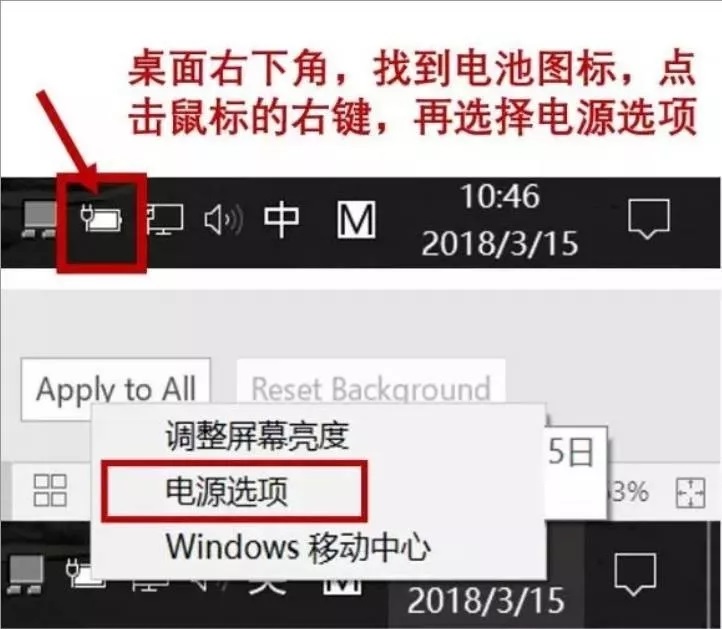
② 然后点击【电源按钮功能】—【更改当前不可用的设置】,勾选【启用快速启动(推荐)】。
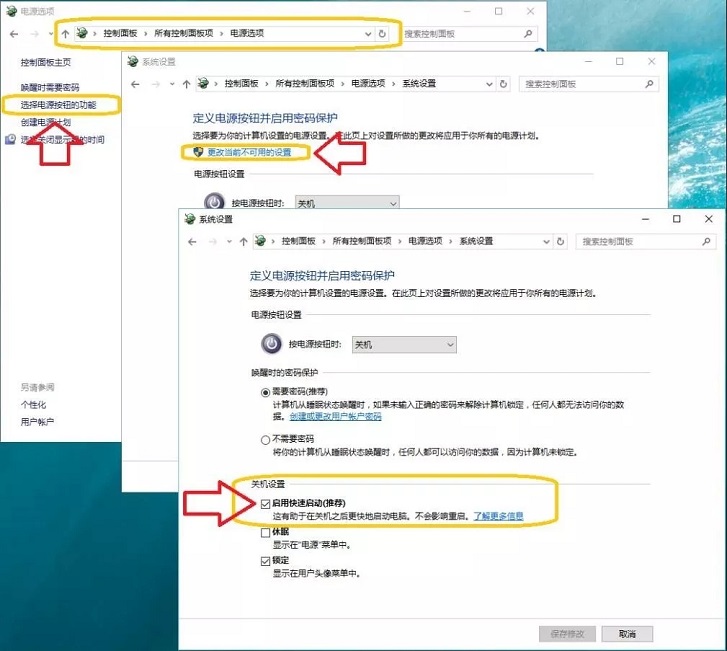
2、优化开机启动项
安装一些常用软件后,很多软件可能已经默默开机启动了,会影响开机速度,同时占用内存,需要优化禁用掉。
同时按住 ctrl+alt+delete 打开任务管理器,点击一下启动的页面 。在这里禁用第三方无需开机自动启动的软件和服务项目,然后重启电脑就可以了。

方法二:
很多朋友都会有关于电池的疑问,到底该怎么设置才能让电脑更好的运行。为了优化性能,建议打开电源选项,将电源计划设置为高性能,方法如下:
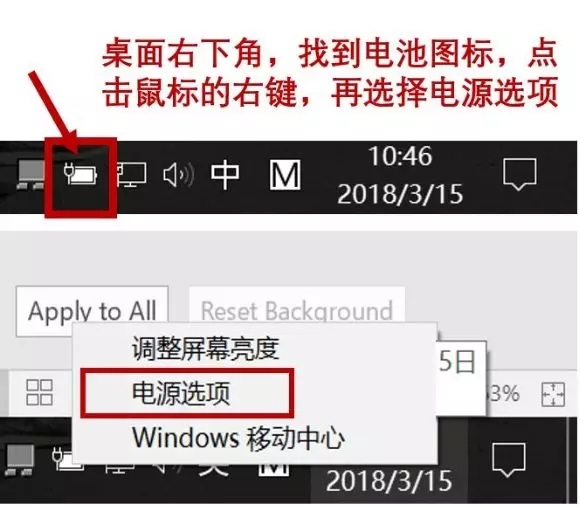
如果打开的窗口没有高性能选项,可以选择左侧的创建电源计划,再选择高性能。
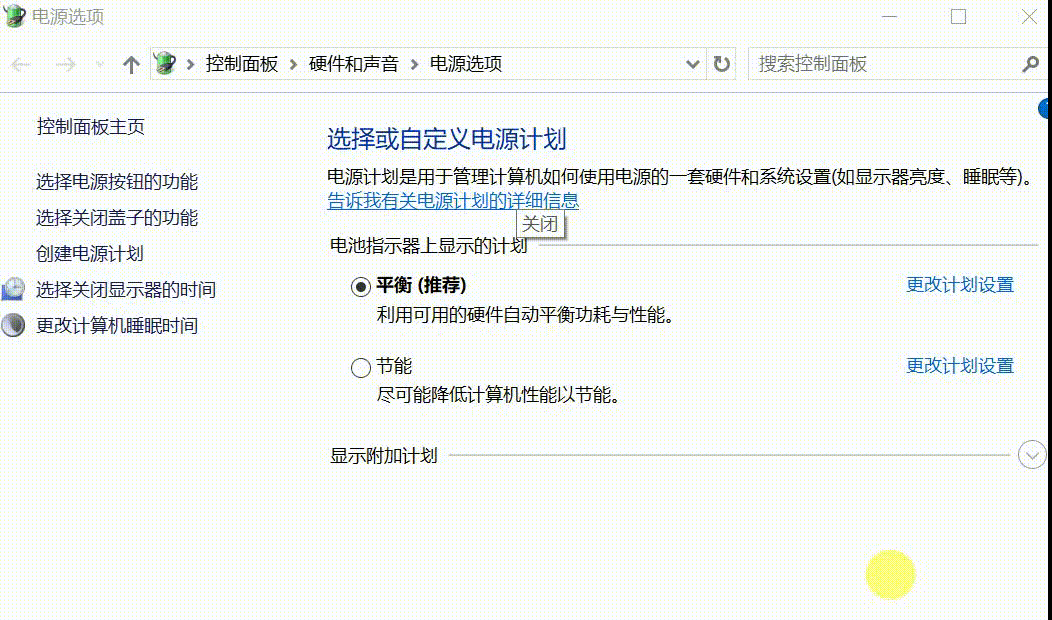
以上就是小编给各位小伙伴带来的怎么提升win10开机速度的所有图文教程,希望你们会喜欢。
