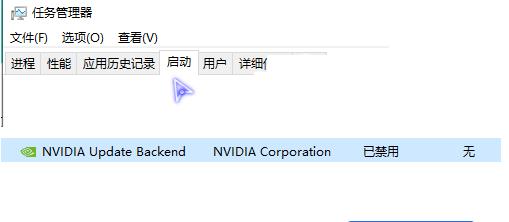怎么禁止NVIDIA显卡驱动程序自动启动?
来源:知识教程 /
时间: 2024-12-13
怎么禁止序自动启动?我们很多用户电脑中使用的是英伟达的显卡,就会安装对应的驱动程序,而一些用户发现自己电脑中的NVIDIA显卡驱动程序会自动启动,占用一定的内存,想要禁止可是却不知道应该如何操作,针对这个问题,今天纯净之家小编就来和大伙分享设置方法,有需要的小伙伴一起来了解看看吧。
设置方法如下:
1、右击桌面上的“此电脑”,选择选项列表中的“管理”。
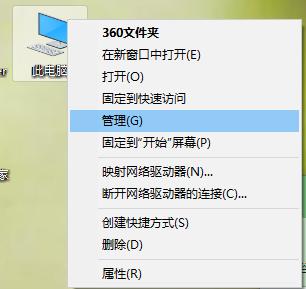
2、进入到新的界面后,点击左侧“服务和应用程序”一栏中的“服务”选项。
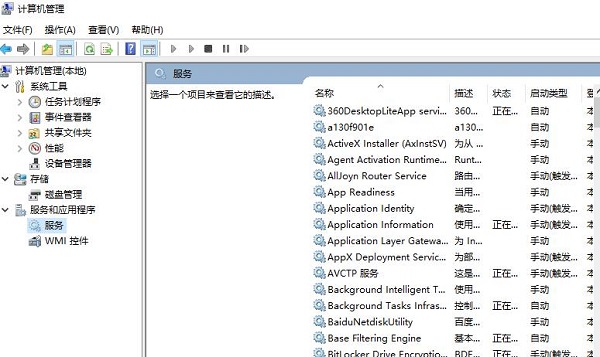
3、接着找到右侧中的“NVIDIA Display Driver Service”双击打开。
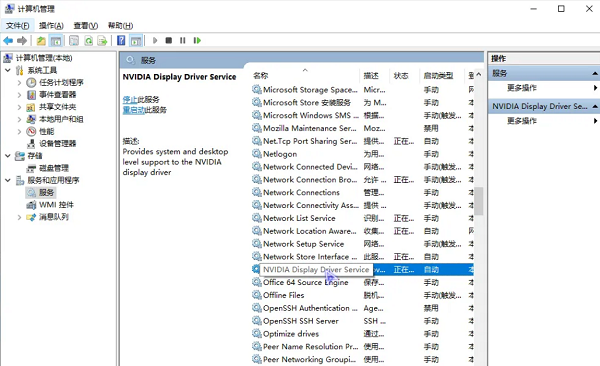
4、在打开的窗口界面中,将“启动类型”更改为“禁用”,点击应用确定。
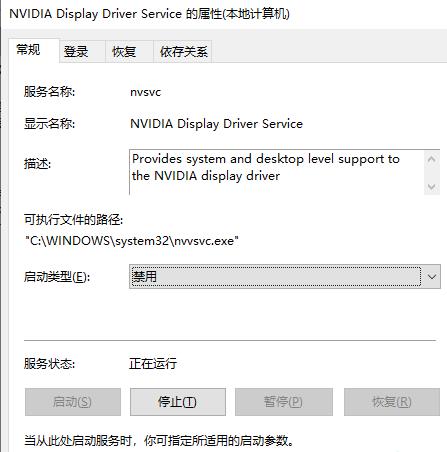
5、然后右击“NVIDIA Display Driver Service ”,选择选项列表中的“停止”。
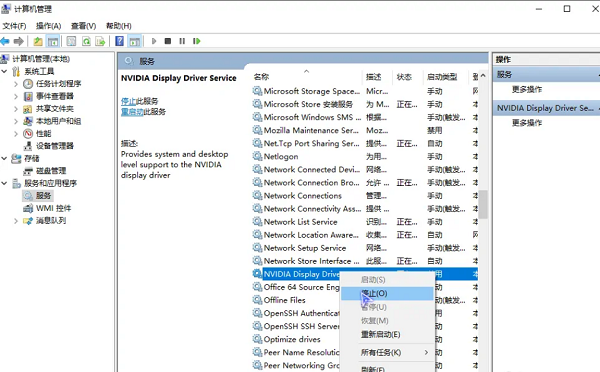
6、右击左下角任务栏中的“开始”,选择选项列表中的“任务管理器”。
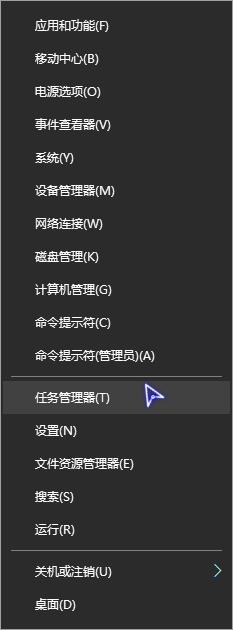
7、在打开的窗口中,切换到上方中的“启动”选项卡,找到英伟达驱动的更新服务,将其“禁用”就可以了。