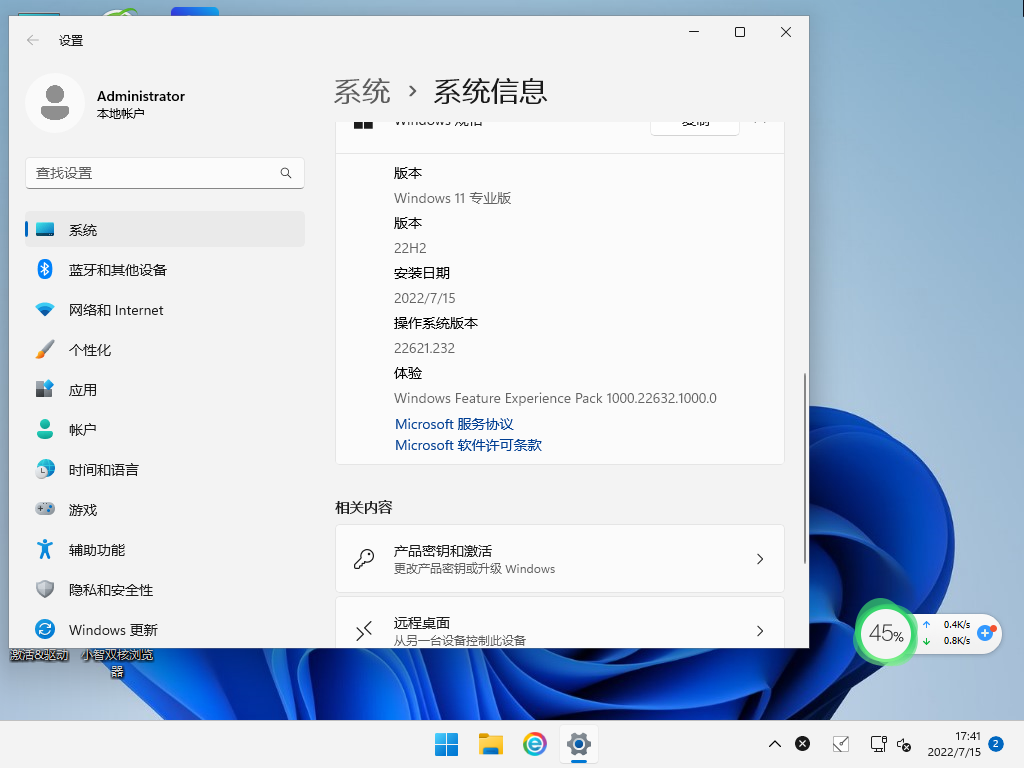如何自己安装win11系统? 新手安装win11系统的详细步骤
来源:知识教程 /
时间: 2024-12-13
Win10作为目前最流行的操作系统之一,其安装方法必然深受关注的。重新安装系统可以帮助我们快速的解决系统问题,在安装前,建议先备份重要数据。然后如何操作呢?本篇教程我就来为大家介绍一下具体方法,感兴趣的话快来看看吧。
方法步骤
1、点击本地下载(纯净之家提供迅雷、网盘、本地下载三种下载方式,选择其中一种进行下载)。
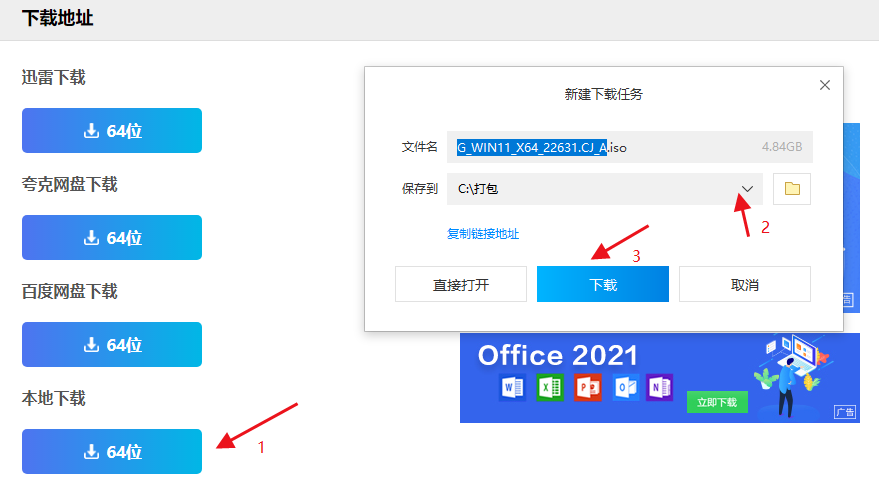
2、退出安全软件,解压下载好的系统镜像文件(注意:不可存放在系统盘及桌面)。
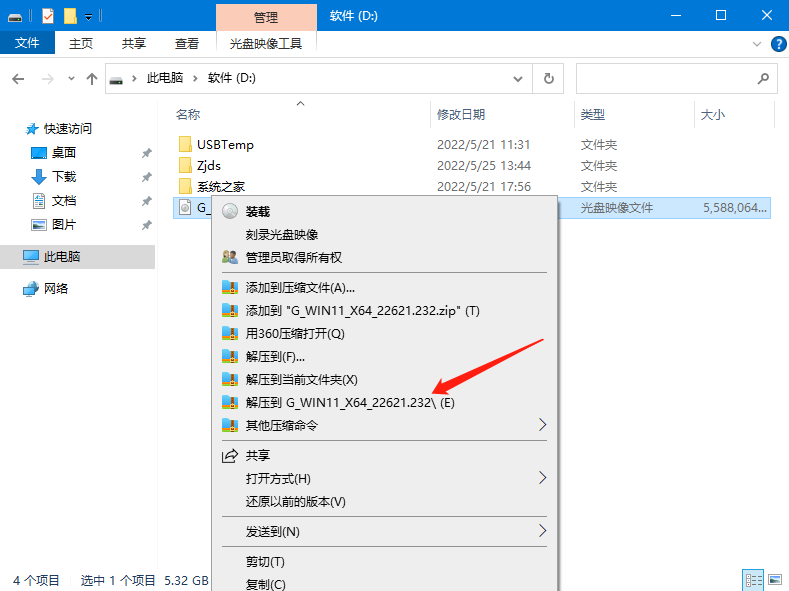
3、打开解压后的系统镜像文件夹,双击“硬盘安装(推荐).exe”,即可进入自动安装。
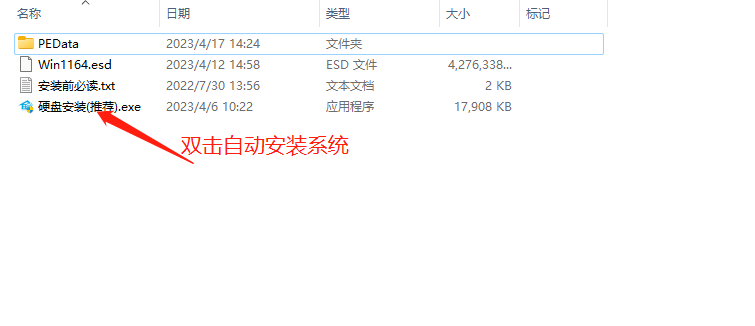
4、点击“我知道了”(注意:系统重装需格式掉系统盘及桌面的资料需备份的请提前备份,以免造成不必要的损失)。
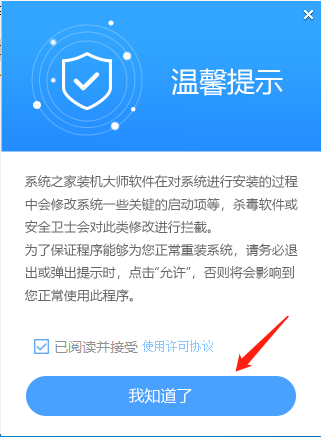
5、点击“立即重装”。

6、电脑自动重启进入系统重装进程,你无需进行任何操作。

7、自动安装系统程序及必要驱动组件中。
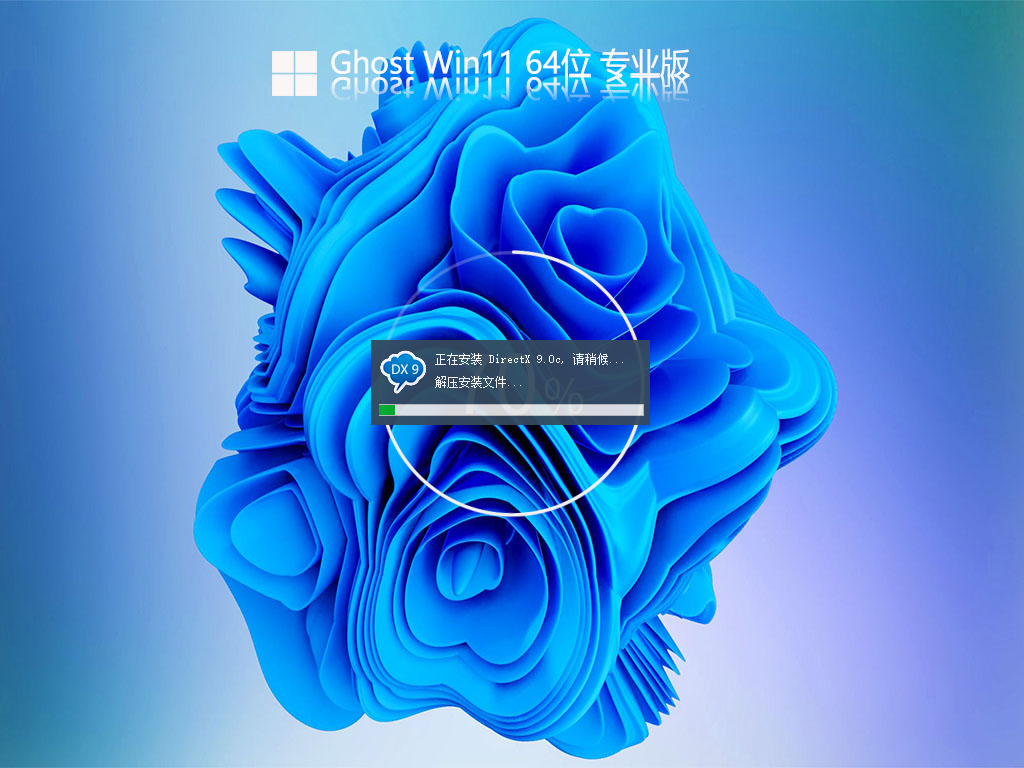
8、安装完成,整个过程只需要5-30分钟,配置越高的电脑安装速度越快。