如何用命令提示符还原Win10?命令提示符还原Win10系统教程
来源:知识教程 /
时间: 2024-12-13
如何用命令提示符还原Win10?有些朋友的电脑系统出现了一些问题,想要还原系统,不知道怎么操作,今天系统之家小编就带来命令提示符还原Win10系统教程,只需要简单几步就可以让Windows10系统恢复如初,希望能够帮助到大家。
命令提示符还原Win10系统教程:
1、首先我们右键点击左下角“开始菜单”选项,找到“windows power shell(管理员)”选项。
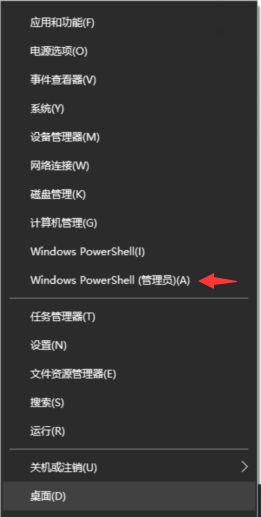
2、进入到命令提示符页面,我们输入命令“ sfc /verifyonly” 可以检查修复系统。
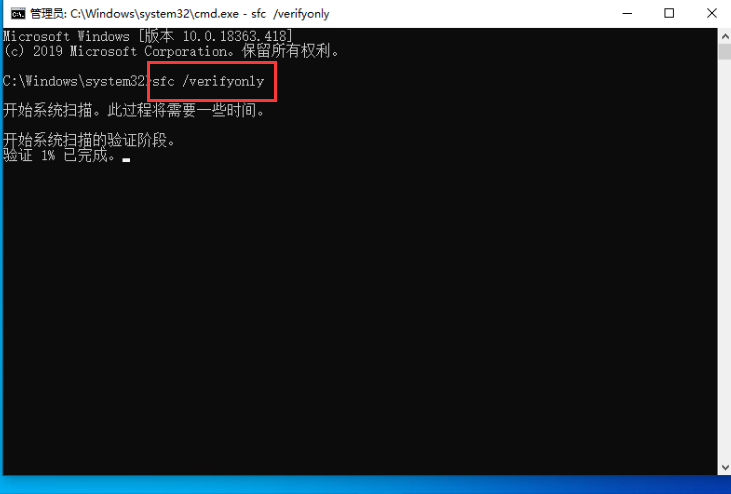
3、然后我们在命令提示符页面中,输入命令 "sfc /scannow"一样可以扫描系统中错误的问题。
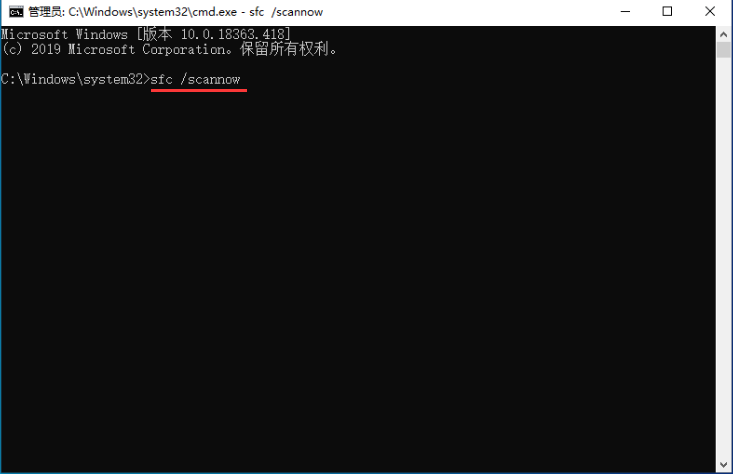
4、接着我们输入“Dism /Online /Cleanup-Image /CheckHealth” 命令,按回车键确认,Dism工具将报告映像的状态情况,良好有损坏但可以修复,损坏不可修复。
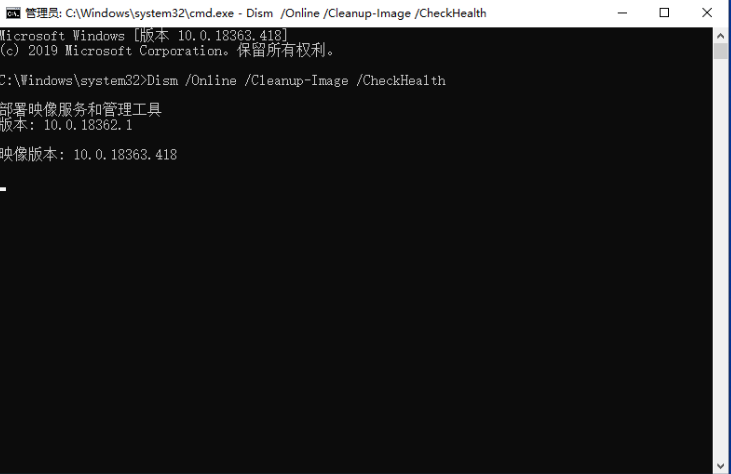
5、最后输入命令“ DISM /Online /Cleanup-image /RestoreHealth”,把系统映像文件中与官方文件不相同的文件还原成官方系统的源文件。
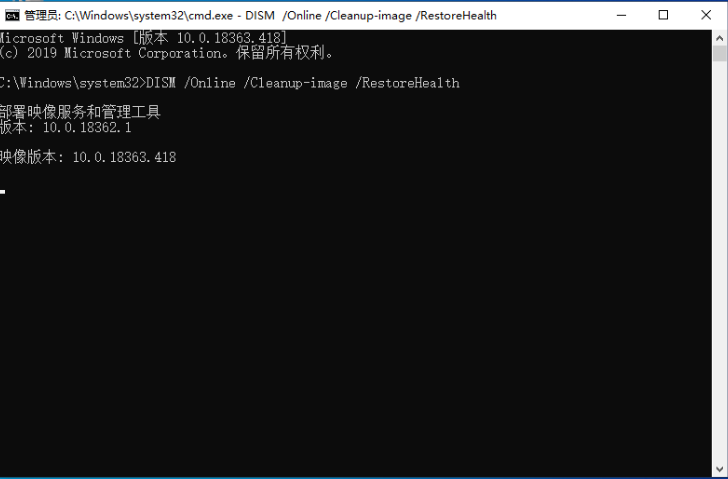
6、这样我们命令提示符重置Win10系统的操作就完成了。
以上就是用命令提示符快速还原Win10系统的操作步骤,有需要的小伙伴赶紧试试吧,可以还原成系统原来的样子。
