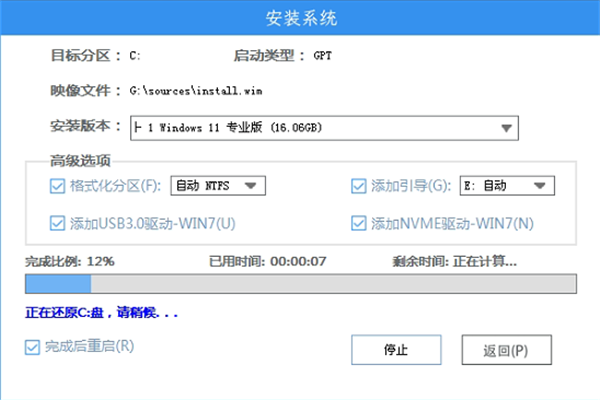老电脑怎么安装Win11 老电脑安装Win11系统教程
来源:知识教程 /
时间: 2024-12-13
老电脑可以安装Win11系统吗?老电脑怎么安装Win11系统。Win11系统发布之后,不少喜欢尝鲜的朋友都选择了升级,但是Win11的硬件配置要求比较高,一些老电脑就被排除在升级之外了,那么是不是老电脑就不能升级Win11了呢?不要着急,下面为大家带来老电脑安装Win11教程图解,让老电脑一样能够升级到Win11系统。

因为老电脑配置低,所以肯定是接收不到更新推送的,所以我们可以选择安装ISO镜像或者PE安装的方法来给老电脑进行升级。
推荐下载【】工具,一键安装Win11系统,特别的方便。以下是安装步骤。
1、下载完成后,点击运行系统之家装机大师,点击制作U盘启动工具。
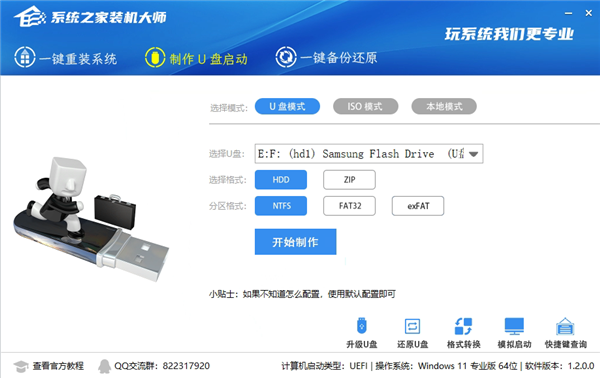
2、将下载好的ISO复制到制作好的U盘中。
3、重启电脑,进入系统之家PE界面,选择桌面的【一键重装系统】。
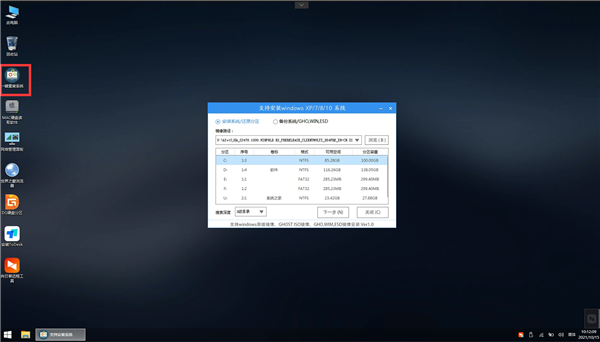
4、选择自己想要安装的系统ISO。
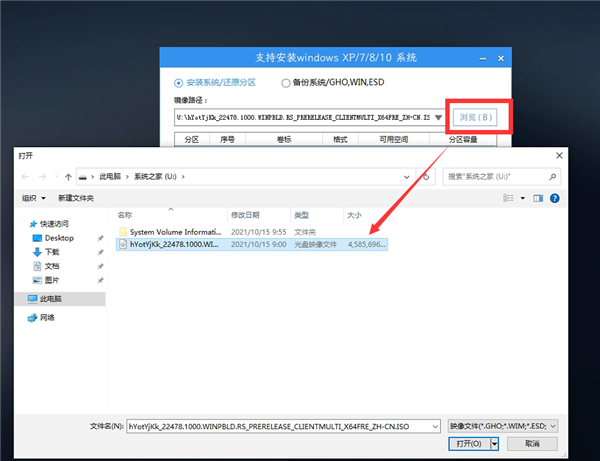
5、选择系统安装的位置。
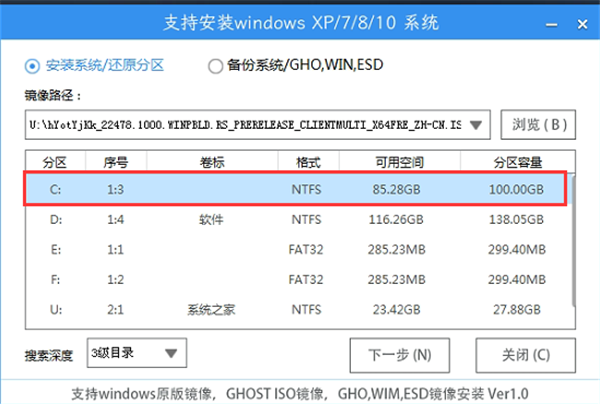
6、选择系统安装的版本。
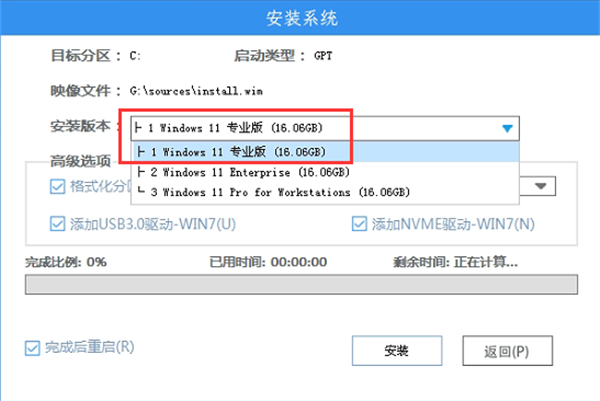
7、然后点击安装就可以等待系统自动安装。