谷歌浏览器怎么设置ie兼容模式?google浏览器怎么设置ie兼容模式
来源:知识教程 /
时间: 2024-12-13
我们在使用谷歌浏览器的时候有时候访问一些网页是需要我们开启兼容模式的,而不同的浏览器开启兼容模式的方法是不一样的,那么谷歌浏览器怎么设置ie兼容模式?用户们可以直接的点击设置下的扩展程序来进行设置就可以了。下面就让本站来为用户们来仔细的介绍一下google浏览器怎么设置ie兼容模式吧。
google浏览器怎么设置ie兼容模式
1、首先在电脑中点击打开谷歌浏览器(如图所示)。
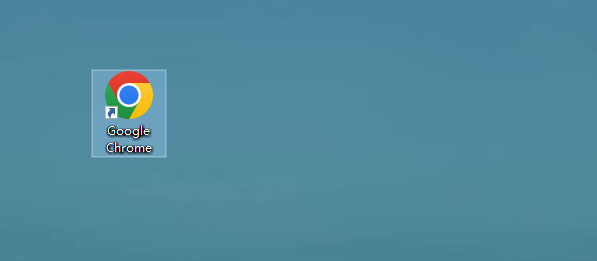
2、点击右上角的“三点”图标(如图所示)。
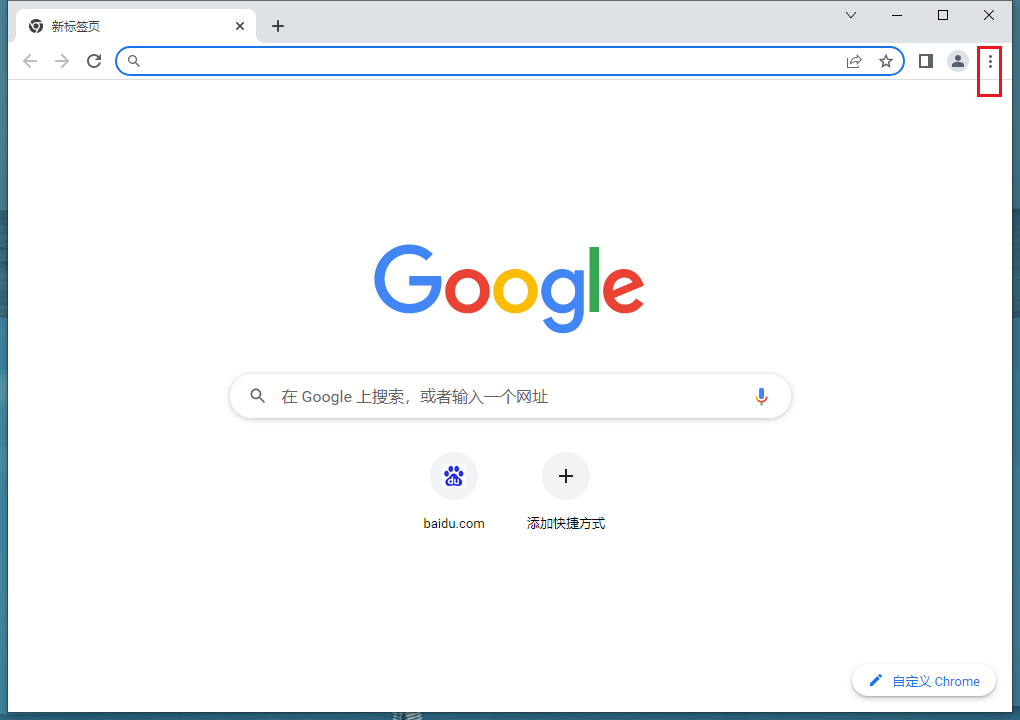
3、点击“设置”按钮(如图所示)。
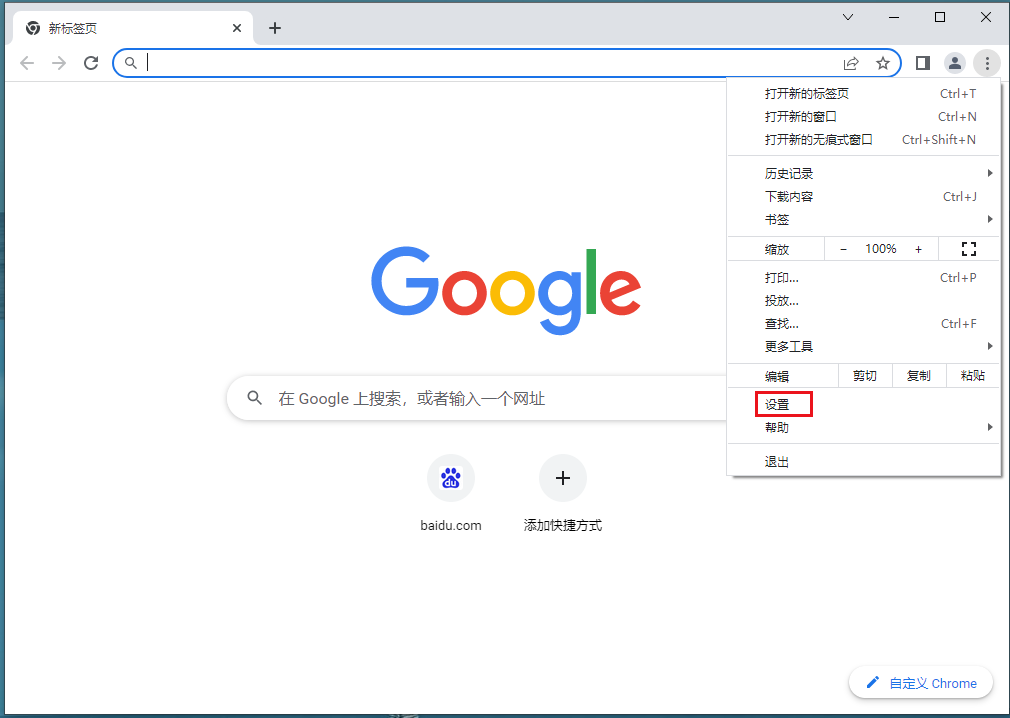
4、选择“扩展程序”选项(如图所示)。
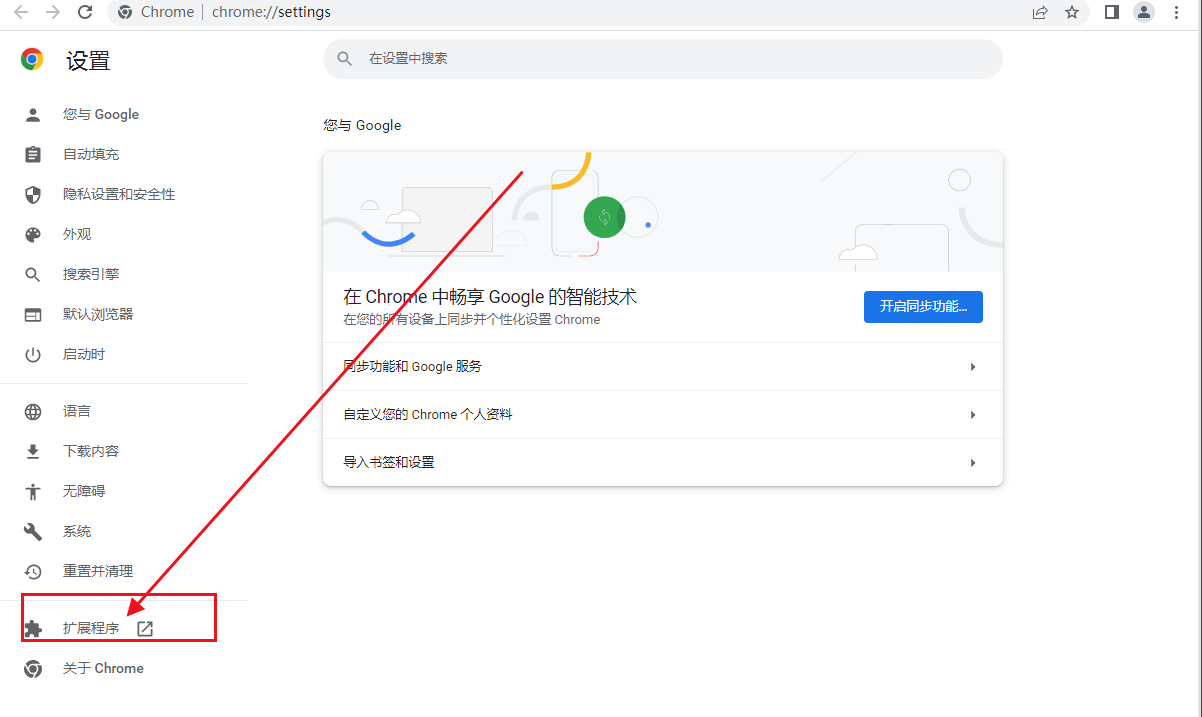
5、点击“获取更多扩展程序”进入网上应用店,在搜索栏中输出“ie tab multi”随后找到点击“+免费”进行自动安装(如图所示)。
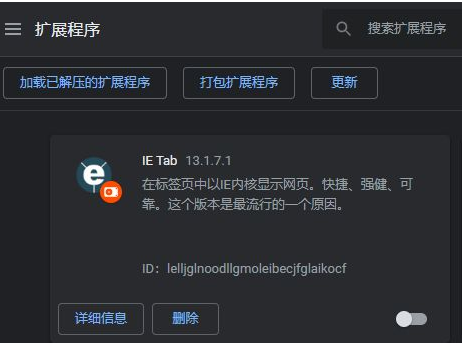
6、安装完成后只需要点击右上方的“IPA图标”就能使用兼容模式了。
