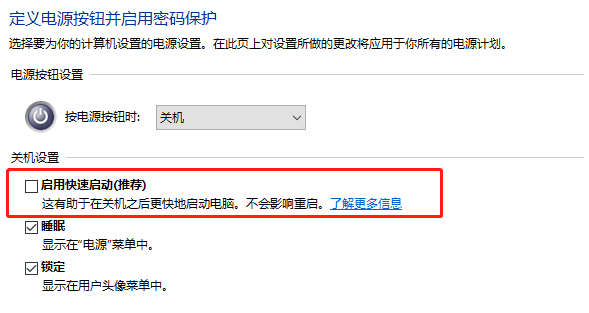电脑蓝屏system thread exception not handled如何解决?
我们在使用电脑的过程中难免会遇到蓝屏、黑屏等等操作没有响应的情况,甚至是出现电脑蓝屏system thread exception not handled,那么用户们遇到这种情况要怎么解决?下面就让本站来为用户们来仔细的介绍一下电脑蓝屏system thread exception not handled如何解决的方法吧。
电脑蓝屏system thread exception not handled如何解决?
答:system thread exception not handled蓝屏通常是驱动冲突、虚拟内存配置错误之类的软故障。
不兼容的硬软件、驱动或更新补丁导致系统文件受损。
解决方法:
解决方法一:
1、重启电脑按F8进入安全模式或者PE。
2、打开我的电脑,左上方点【查看】,勾选【隐藏的项目】。
3、删除WdFilter.sys文件在C:\Windows\System32\drivers\wd和C:\ProgramData\Microsoft\WindowsDefender\Platform\4.18.2003.4-0\Drivers中找到WdFilter.sys,然后将其删除。
4、重启电脑即可。
解决方法二:
1、卸载最近更新的驱动、Windows更新补丁,卸载最近新装程序。
2、以管理权限运行命令提示符,输入sfc/scannow后回车等待检验修复系统文件。
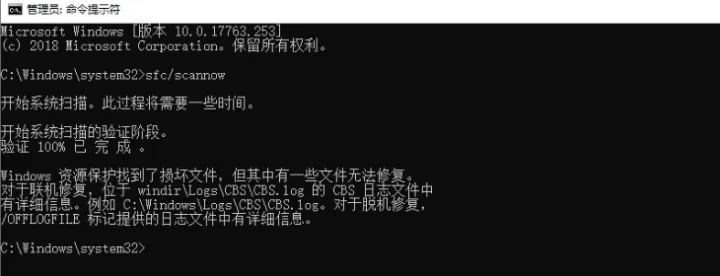
3、移除新装外设、硬盘等。
解决方法三:
1、使用 Windows键+R打开运行,输入“control.exe”,点击确定,如下图:
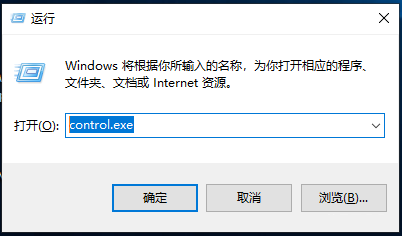
2、选择“电源选项”,如下图:
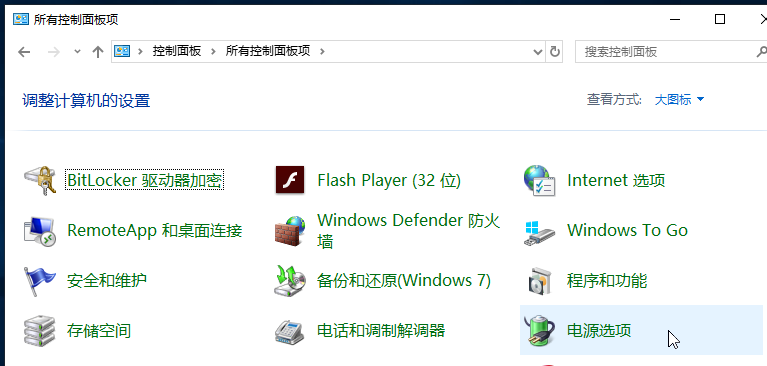
3、点击“选择电源按钮的功能”,如下图:
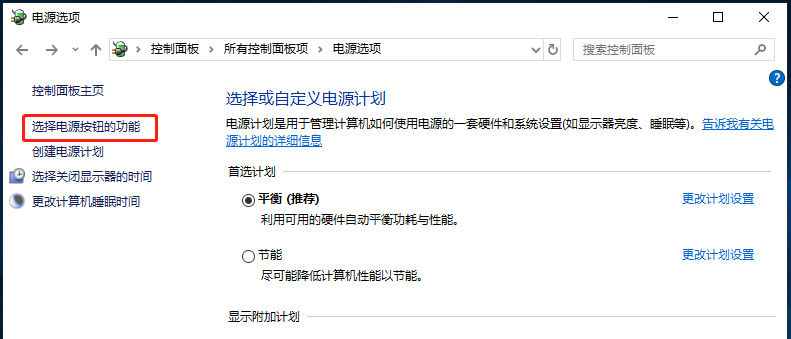
4、点击“更改当前不可用的设置”,如下图:
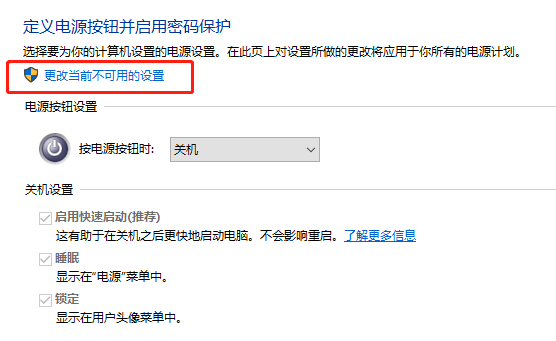
5、取消对关机设置中“启用快速启动(推荐)”的勾选,保存修改后退出控制面板。