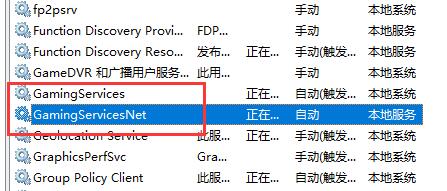Xbox错误代码0x000001怎么解决?Xbox错误代码0x000001的解决方法
来源:知识教程 /
时间: 2024-12-13
近期不少的win10用户们在使用Xbox的时候出现了错误代码0x000001,那么这是怎么回事?用户们可以打开运行,然后输入services.msc,之后找到找到带有xbox前缀的4个服务来进行设置就可以了。下面就让本站来为用户们来仔细的介绍一下Xbox错误代码0x000001的解决方法吧。
Xbox错误代码0x000001的解决方法
1、右击左下角任务栏中的“开始”,选择选项列表中的“运行”。

2、在打开的窗口中输入“services.msc”,回车打开。
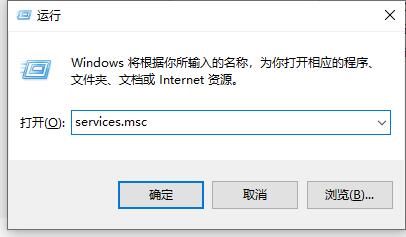
3、进入到新的窗口界面后,找到带有“xbox”前缀的4个服务。
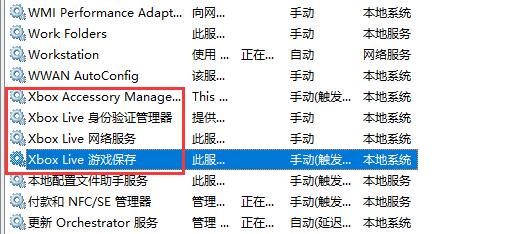
4、然后分别查看是否开启了,如果没有开启,则双击打开进入,点击“服务状态”中的“启动”按钮,并点击“确定”保存。
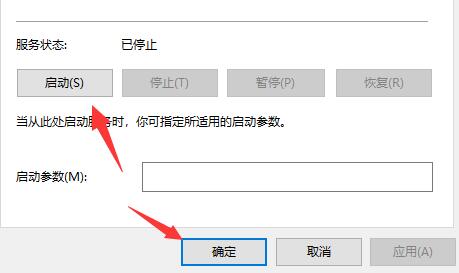
5、最后再找到带有“gamingservices:前缀的两个服务,将其也开启就可以了。