WPS内存占用过大怎么解决?WPS占用内存过大解决方法
来源:知识教程 /
时间: 2024-12-13
很多用户在办公的时候都会使用来编辑文档或者是表格,可是部分用户发现启动软件之后,却占用了非常多的内存,那么这个问题我们应该如何解决呢,本期的就来为广大用户们分享详细的解决方法,希望今日纯净之家分享的内容可以帮助更多人解决问题带来帮助。
解决方法如下:
1、双击打开软件,点击首页右上角的齿轮“设置”图标。
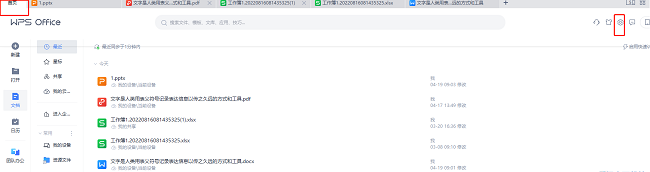
2、接着点击下方选项列表中的“配置和修复工具”。
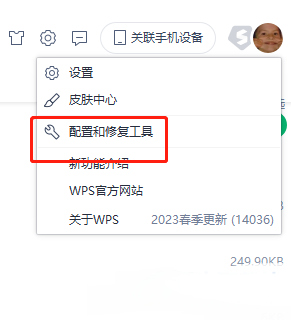
3、在给出的窗口中,点击“高级”选项。
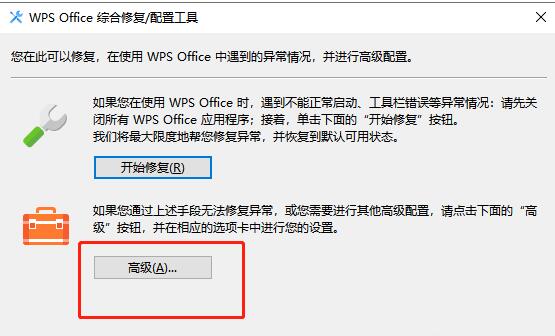
4、进入到新的窗口界面后,点击上方中的“备份清理”选项卡。

5、然后根据自身需求,选择需要清理的备份文件,并点击“开始清理”按钮。
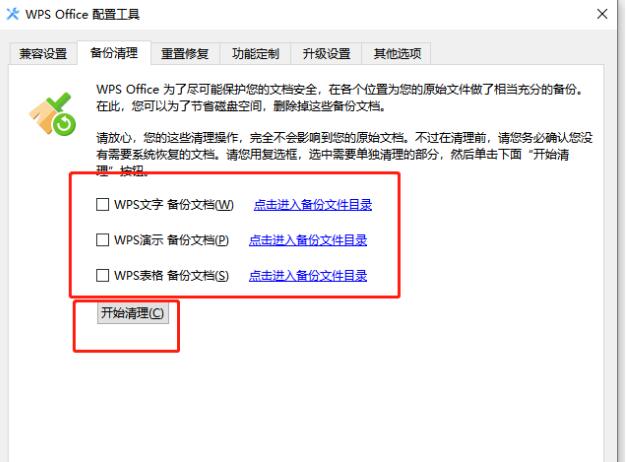
6、选择完成后,点击“确定”。
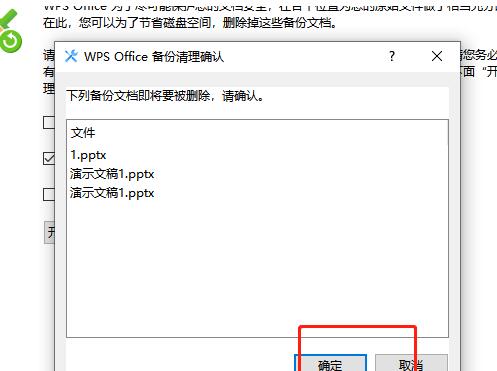
7、最后在弹出的提示窗口中点击“确定”就可以了。

