Word文档出现错误报告怎么办?Word出现错误报告解决方法
来源:知识教程 /
时间: 2024-12-13
很多小伙伴在工作的时候都会使用到文档这个软件,不少人在使用的过程中,经常遇到错误报告的提示,可能就会导致部分功能无法使用或者是文档不能够保存,这个问题我们应该用什么方式进行处理呢,本期的就来为广大用户们进行解答,接下来让我们一起来了解看看吧。
解决方法如下:
1、双击打开桌面上的此电脑,进入到新的窗口界面后,在上方地址栏中输入“C:\documents and Settings\Administrator\Application Data\Microsoft\Templates”并回车打开。
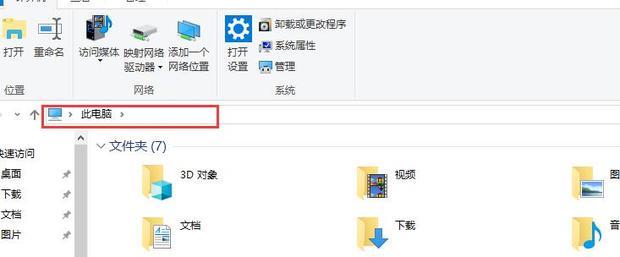
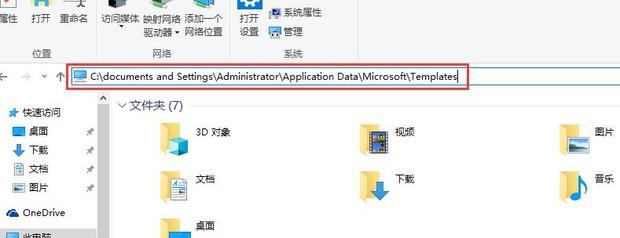
2、接着找到其中的“Normal.dotm”文件。
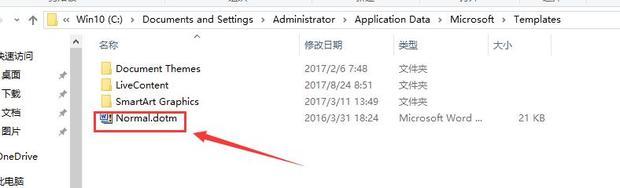
3、然后右击此文件,选择选项列表中的“删除”。

4、最后就能够正常打开Word了。
