Windows7系统怎么设置宽带连接上网
来源:知识教程 /
时间: 2024-12-13
Windows7系统啊,就是那个电脑操作系统啦。
怎么设置宽带连接上网?
Windows 7 系统如何设置宽带连接上网你知道吗?其实现在很多安装的网络现在也不用那么麻烦了,基本上都不需要拨号就可以直接上网了。不过为了方便学习以备不时之需,所以跟着小编一起学习下如何设置宽带连接图文教程吧。
1、确实您的系统是 Windows 7 系统,打开开始菜单,在开始菜单中找到控制面板并打开。
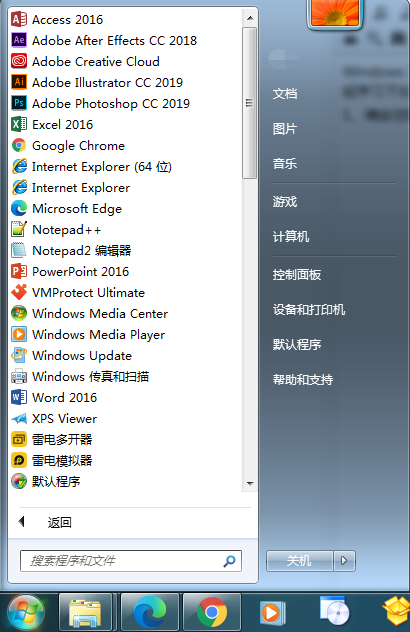
2、在控制面板中选择查看网络状态和任务。
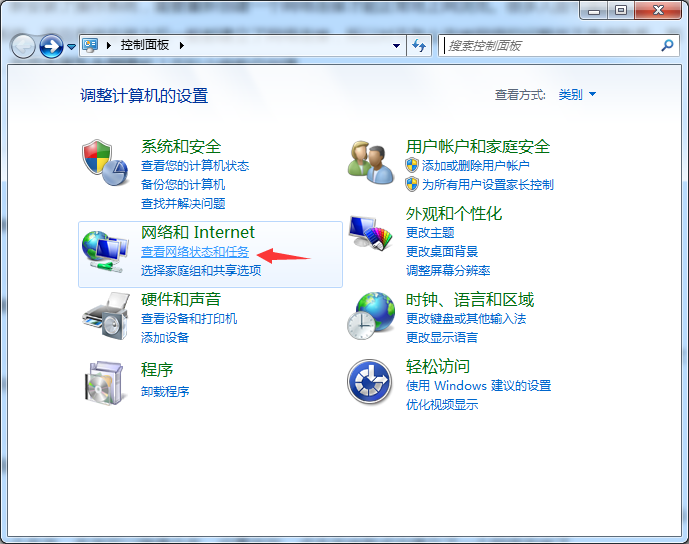
3、选择设置新的连接或网络。
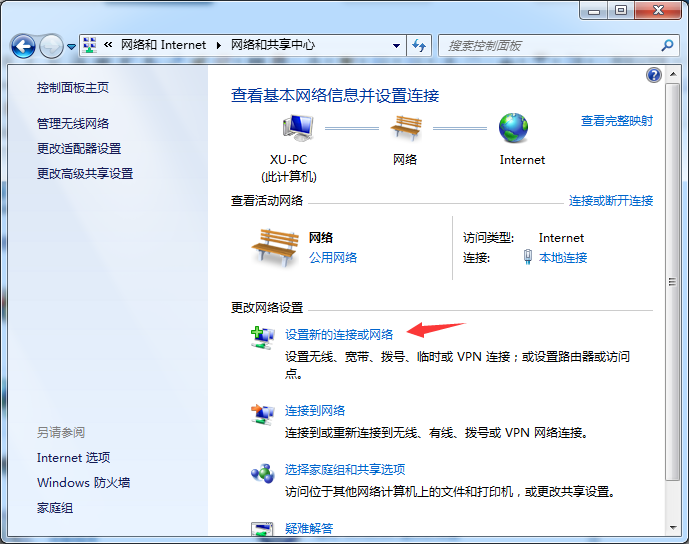
4、在弹出的对话框中直接选择连接到 Internet ,然后点击下一步。
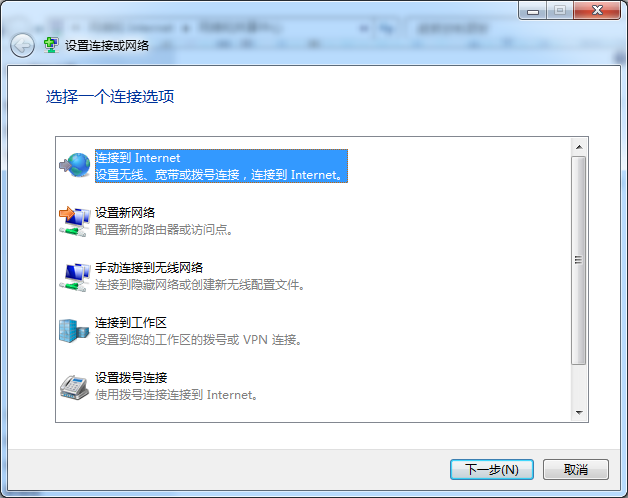
5、在弹出的选项中选择宽带(PPPoE),你需要提供宽带帐户的用户名和密码。如果不知道,可以拨打电信、联通或网通之类的运营商咨询。
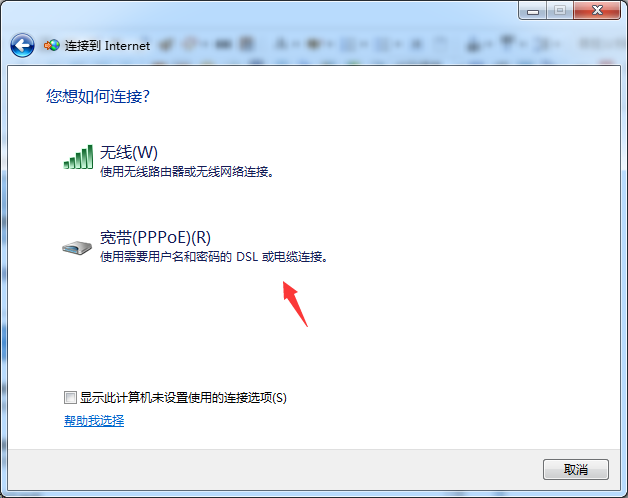
6、输入您的宽带帐户和用户名,然后点击连接即可设置完成。
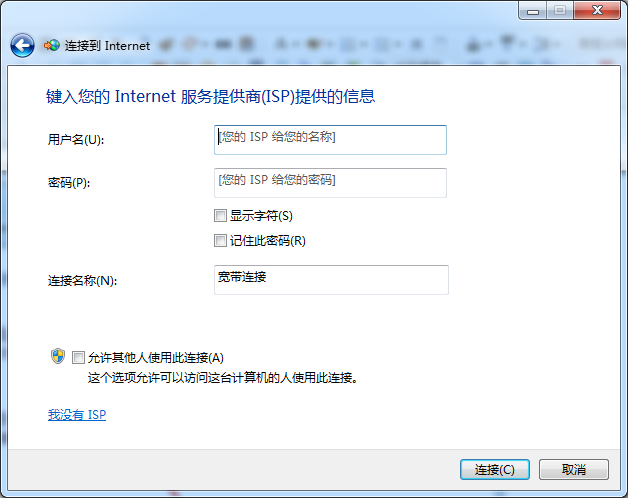
Windows7系统怎么设置宽带连接上网?按照上面的一系列操作后,相信会对您有一点帮助,感谢您浏览我们的文章。
