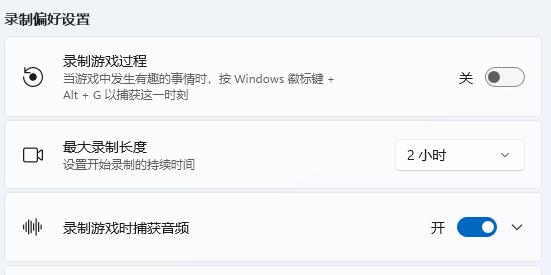win11系统自带录屏功能怎么开启?
来源:知识教程 /
时间: 2024-12-13
在中,有自带了录屏功能,简单的操作方式能够更快速的上手使用,可是有些用户并不清楚该功能的解决方法,针对这个问题,本期的就来和大伙分享两种解决方式,接下来让我们一起来看看详细的操作步骤吧。
win11系统自带录屏功能怎么开启
方法一
1、首先按下快捷键“win+g”就可以打开win11自带的录屏工具。
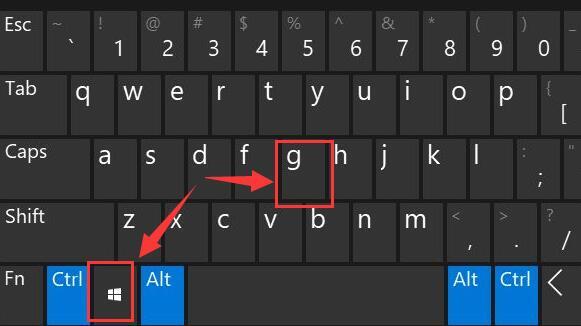
2、打开后,点击上方的捕获按钮,如图所示。
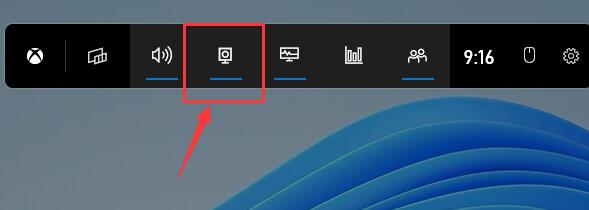
3、接着会在左上角弹出捕获窗口,点击如图所示的按钮就可以开始录屏了。
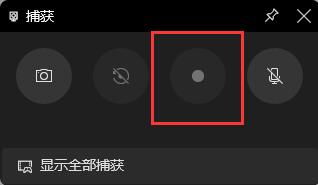
方法二
1、如果上面方法没有办法打开录制窗口。
2、可以进入系统设置,然后在左侧边栏中进入“游戏”
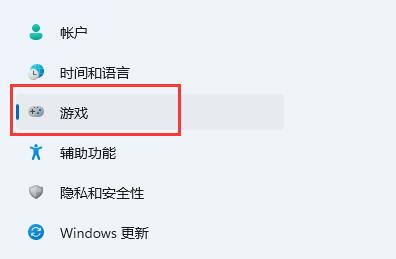
3、在右边进入“屏幕截图”选项。
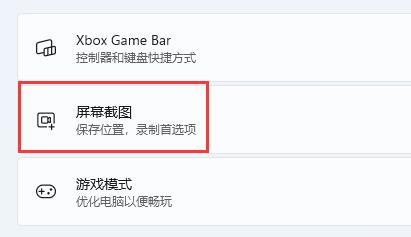
4、在其中就可以开启屏幕录制过程了,打开后使用方法一即可录屏。