Win11系统如何设置右键菜单的首选项?
来源:知识教程 /
时间: 2024-12-13
当我们用电脑的时候,有时候需要在右键菜单里找一些常用的选项,可是有些选项总是放在最后面,用起来有点麻烦。那要怎么设置才能方便一点呢?今天就来教大家怎么在 Win11 系统里设置右键菜单的首选项啦!
具体方法:
1、首选使用键盘的快捷键“Win+r”打开运行。
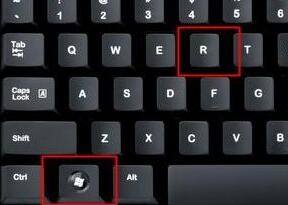
2、在运行栏中输入输入“regedit”,回车确定打开注册表编辑器。
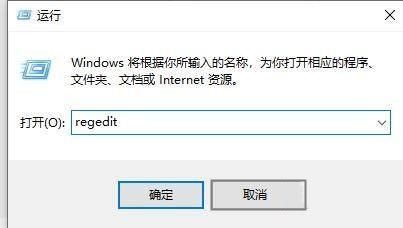
3、在注册表上方路径中输入“HKEY_LOCAL_MACHINESYSTEMCurrentControlSetControlFeatureManagementOverrides”
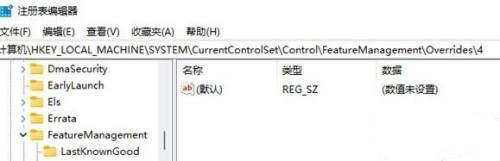
4、右键选择新建一个项,命名为“586118283”,如图所示。
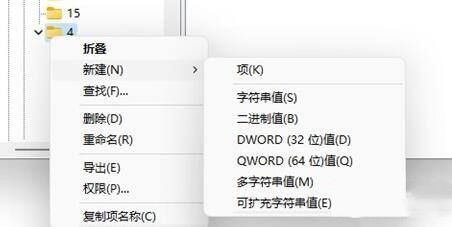
5、接着在右侧新建5个“DWORD值”分别命名为“EnabledState”“EnabledStateOptions”“Variant”“VariantPayload”“VariantPayloadKind”
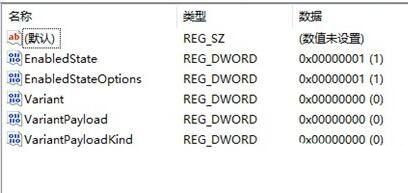
6、然后分别双击打开将值设置为“0x00000001”“0x00000001”“0x00000000”“0x00000000”“0x00000000”,如图所示。
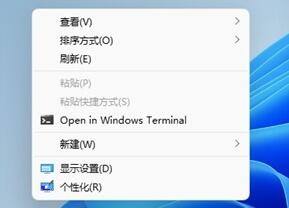
7、最后我们重启电脑,就可以发现刷新已经被设置到首选了。
