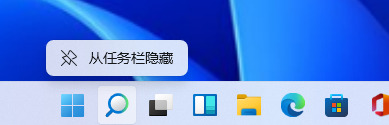Win11搜索栏项如何隐藏?Win11搜索栏项隐藏方法
来源:知识教程 /
时间: 2024-12-13
哎呀,无论是哪个系统,那个搜索框用起来都挺麻烦的,不过不用的话又会浪费好多空间啊。所以好多升级到Win11的小伙伴们就想把那个搜索栏给藏起来,那要怎么才能把Win11的搜索栏给藏起来呢?
Win11搜索栏项隐藏方法
1、首先我们用鼠标右键点击任务栏空白处,接着单击弹出来的任务栏设置选项;
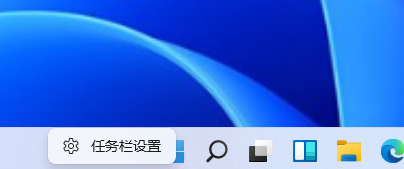
2、接着在弹出来的设置界面之中,我们选择左侧功能栏中的个性化设置;
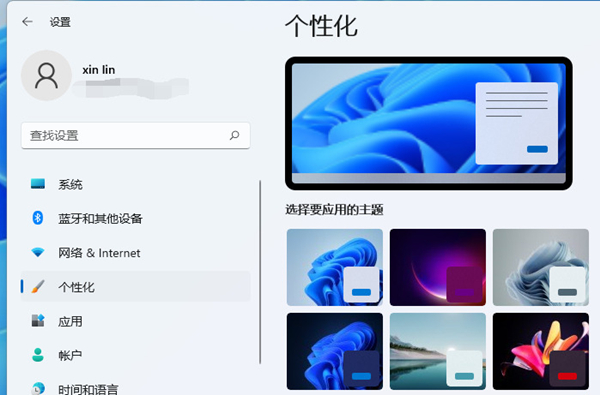
3、接下来我们在个性化界面的右侧功能栏之中,找到任务栏选项点击进去;
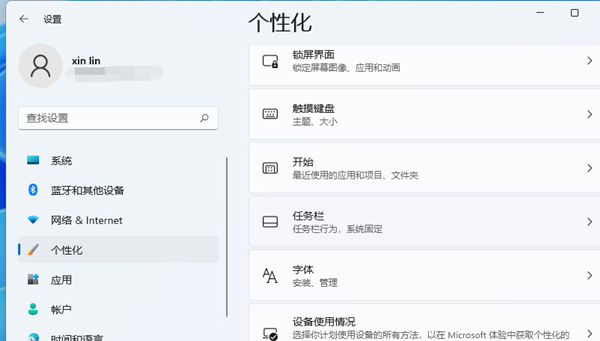
4、然后我们就能在右侧看到任务栏各种图标的开关选项了;
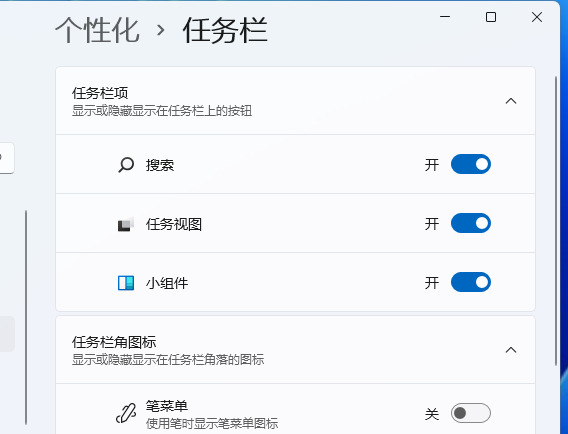
5、接着我们只要把搜索关闭即可,这时我们就可以看到任务栏上就不会再显示搜索图标了;
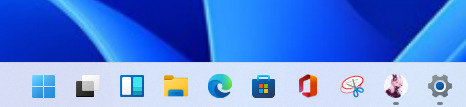
6、其实还有更为简单的方法,我们可以直接右键点击搜索图标,再选择弹出来的“从任务栏隐藏”的选项也可以把它隐藏掉。