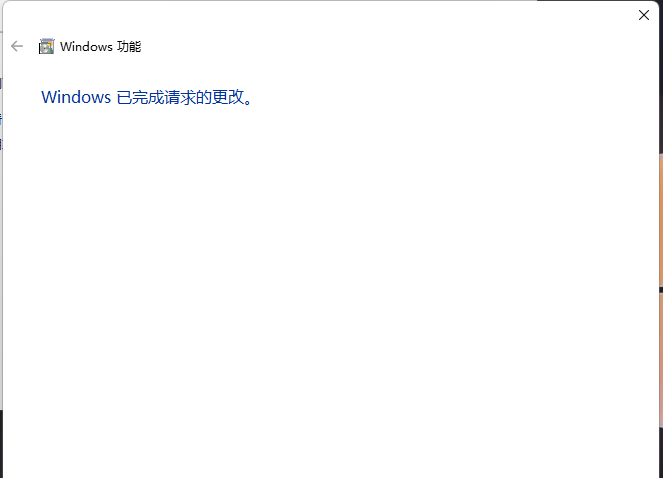Win11开启Telnet客户端的方法
来源:知识教程 /
时间: 2024-12-13
嘿,你知道吗?Telnet客户端可以让你的电脑连接到远程的Telnet服务器,然后在上面运行应用程序哦!但是,要怎么打开它呢?如果你还不知道具体的操作方法,就来看看我分享的教程吧!
Win11开启Telnet客户端的方法:
1、首先,按键盘上的 Win + X 组合键,或右键点击任务栏底部的Windows开始图标,在打开的隐藏菜单项中,选择运行;
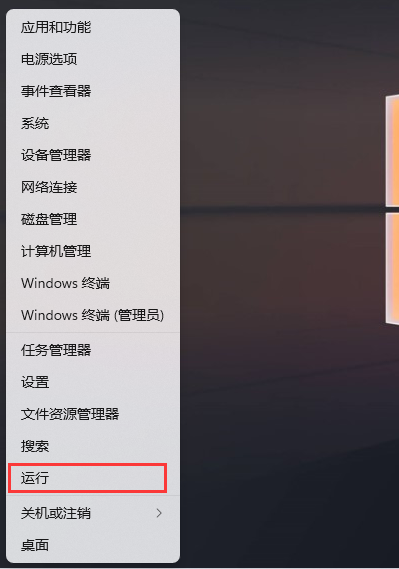
2、运行窗口,输入 control 命令,按确定或回车,可以打开控制面板;
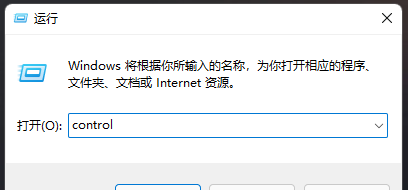
3、控制面板中,切换到类别查看方式,点击调整计算机的设置下的卸载程序;
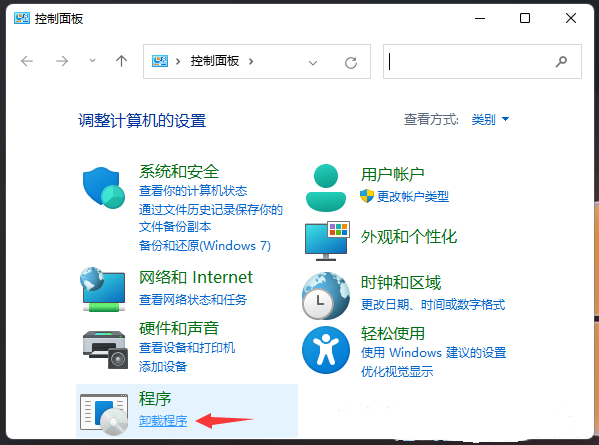
4、程序和功能窗口中,左侧点击启用或关闭 Windows 功能;
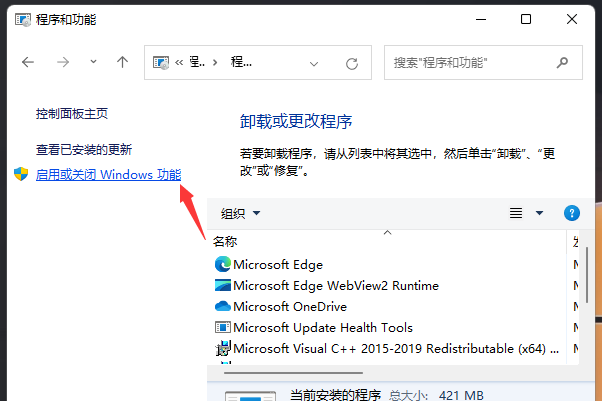
5、Windows 功能窗口中,启用或关闭 Windows 功能,若要启用一种功能,请选择其复选框。若要关闭一种功能,请清除其复选框。填充的框表示仅启用该功能的一部分。勾选Telnet 客户端,再点击确定;
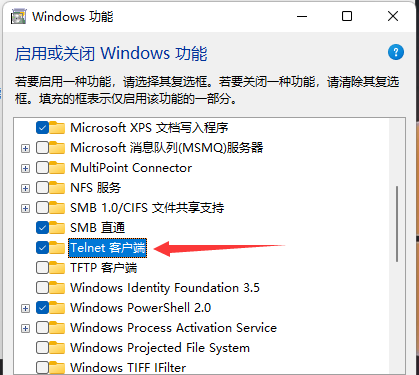
6、这时Win11就会自动安装Telnet 客户端,耐心等待即可;
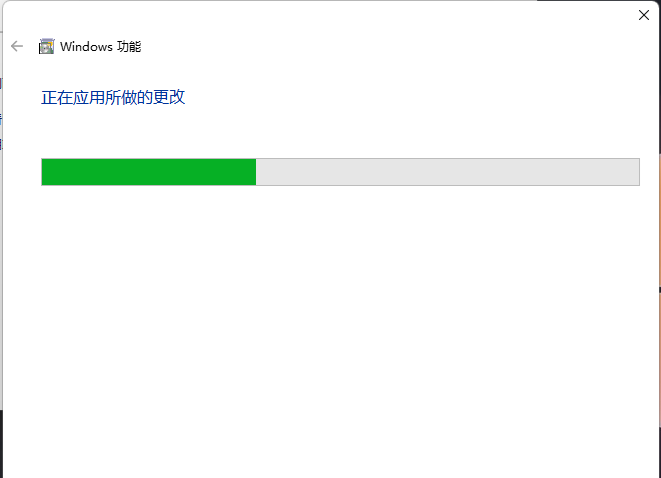
7、提示Windows 已完成请求的更改,说明Telnet 客户端就安装完成了;