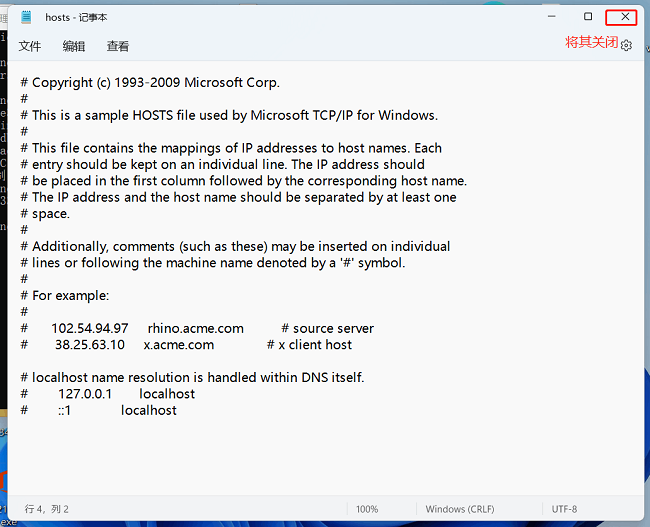win11电脑hosts文件丢失了怎么办?win11找回hosts文件方法
来源:知识教程 /
时间: 2024-12-13
我们电脑中的hosts文件影响着电脑的正常使用,这个文件的丢失就会导致很多功能都无法正常使用,而有部分用户近期就遇到了这个问题,不知道要怎么操作才能够找回恢复,那么本期小编就来分享hosts文件丢失的解决方法,一起来看看具体的操作步骤吧。
解决方法如下:
1、点击左下角任务栏中的搜索框,在其中输入“cmd”,选中“命令提示符”右击选择“以管理员身份运行”。
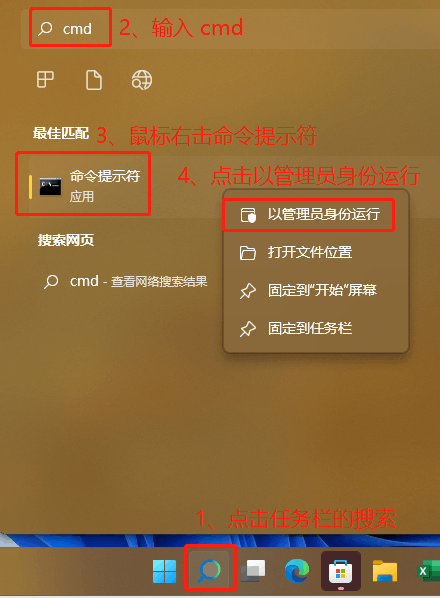
2、在弹出的提示窗口中点击“是”。
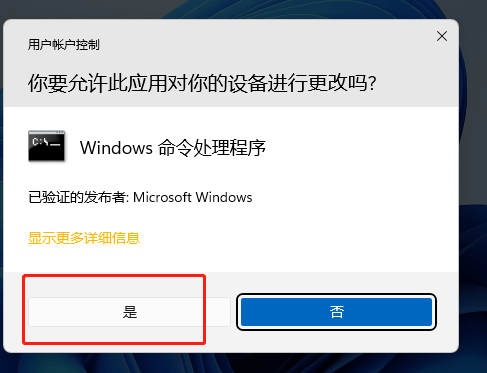
3、进入到新的窗口界面后,输入“01for /f %P in (‘dir %windir%WinSxShosts /b /s’) do copy %P %windir%System32driversetc & echo %P & Notepad %P”,回车执行命令。

4、然后耐心等待片刻,再输入“a”,按下回车。
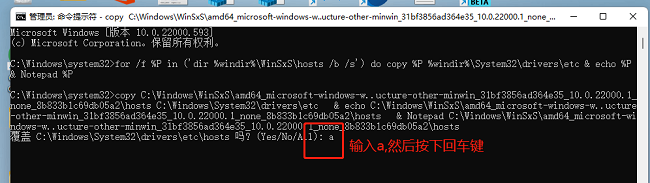
5、最后丢失的hosts文件就会自动打开了,随后将其关闭就可以了。