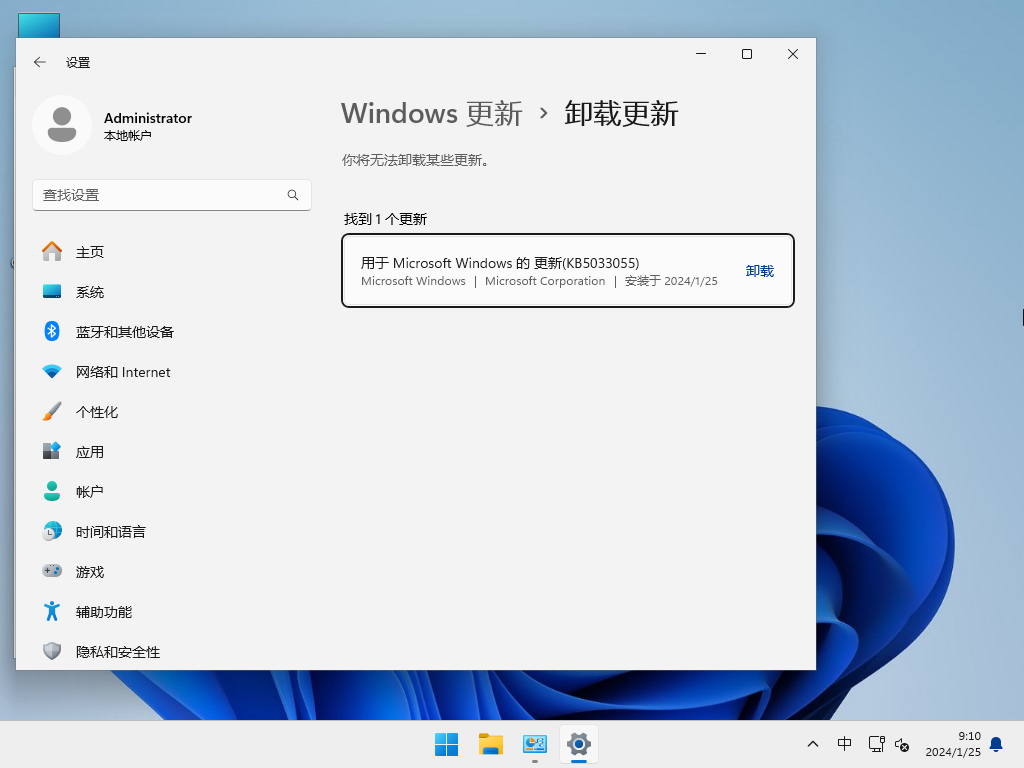win11 clock watchdog timeout蓝屏怎么解决?
不少的用户在升级完win11系统后会出现蓝屏的现象,例如:clock watchdog timeout蓝屏,那么这要怎么解决?用户们可以看看更新驱动程序或者是检查过热问题等等来进行操作,下面就让本站来为用户们来仔细的介绍一下clock watchdog timeout 蓝屏win11解决方法吧。
clock watchdog timeout 蓝屏win11解决方法
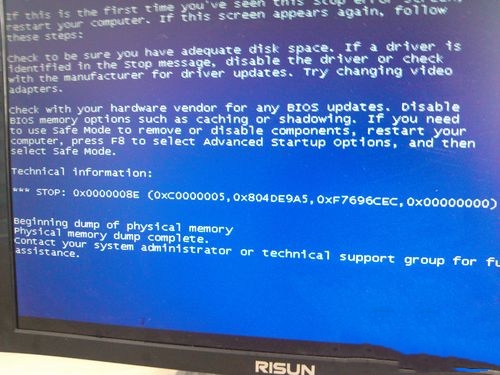
1、 更新驱动程序:更新 CPU 和主板驱动程序可能会解决问题。可以通过访问制造商的网站下载最新的驱动程序。
2、 检查过热问题:过热也可能是导致此错误的原因之一。确保您的 CPU 温度在正常范围内。
3、 检查硬件问题:使用诊断工具检查硬件问题,例如内存、硬盘和电源。
4、 取消超频:如果您已经对 CPU 进行过超频,则尝试将其还原为默认的时钟速度。
5、 重新安装操作系统:如果以上方法仍然无法解决问题,则尝试重新安装操作系统。
安装方法:
1、点击本地下载(纯净之家提供迅雷、网盘、本地下载三种下载方式,选择其中一种进行下载)。

2、退出安全软件,解压下载好的系统镜像文件(注意:不可存放在系统盘及桌面)。

3、打开解压后的系统镜像文件夹,双击“硬盘安装(推荐).exe”,即可进入自动安装。

4、点击“我知道了”(注意:系统重装需格式掉系统盘及桌面的资料需备份的请提前备份,以免造成不必要的损失)。

5、点击“立即重装”。

6、电脑自动重启进入系统重装进程,你无需进行任何操作。

7、自动安装系统程序及必要驱动组件中。

8、安装完成,整个过程只需要5-30分钟,配置越高的电脑安装速度越快。