Win10总是自动安装游戏程序怎么关闭?
来源:知识教程 /
时间: 2024-12-13
很多的用户们在反馈近期的win10会自动的安装一些游戏应用程序,那么这要怎么关闭?下面就让本站来为用户们来仔细的介绍一下Win10总是自动安装游戏程序怎么关闭方法吧。
Win10系统自动安装游戏怎么取消?
1、按Win+R打开运行,输入regedit回车打开注册表编辑器;
2、展开以下位置:
HKEY_LOCAL_MACHINESOFTWAREPoliciesMicrosoftWindows
3、在该项下新建名为CloudContent的子项,如下图所示:
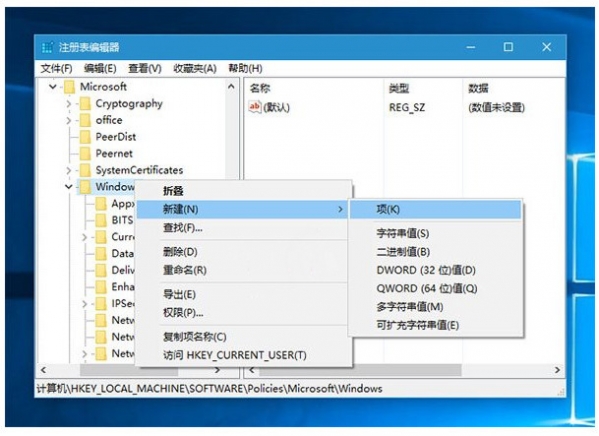
4、选中CloudContent项,在右侧新建名为DisableWindowsConsumerFeatures的DWORD(32位)值,如下图所示:
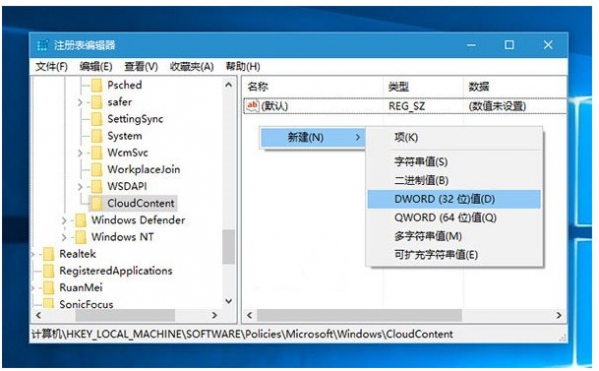
5、双击DisableWindowsConsumerFeatures,将其值设置为1,然后保存。
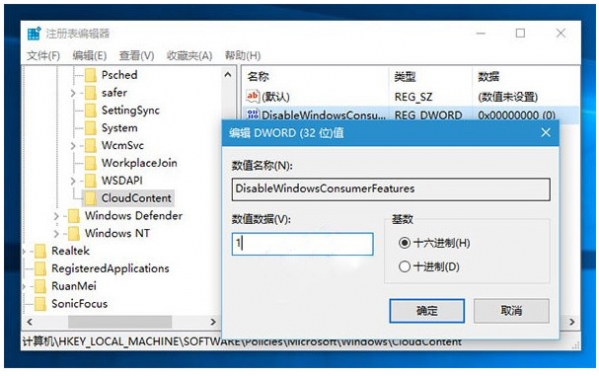
6、重启即可。
