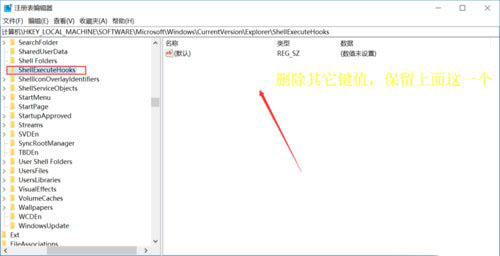Win10显示explorer.exe应用程序错误要怎么办?
来源:知识教程 /
时间: 2024-12-13
Win10显示explorer.exe应用程序错误要怎么办?我们正在使用电脑的时候,突然电脑给我们弹窗:explorer.exe应用程序错误,这要怎么办呢?下面小编就带着大家一起看一下如何修复这个问题吧!
操作方法:
1、鼠标右键单击开始按钮,如下图所示;
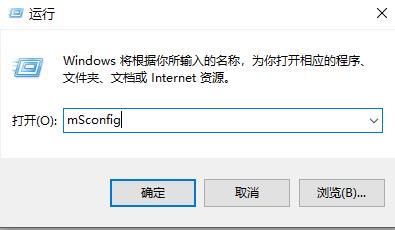
2、开始右键菜单点击运行;
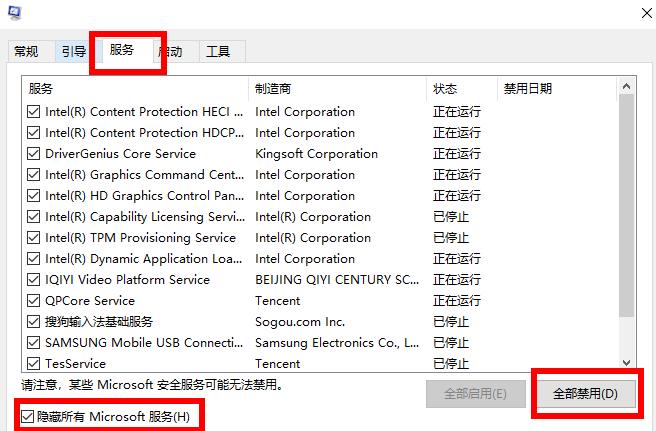
3、运行中输入cmd,点击确定按钮;
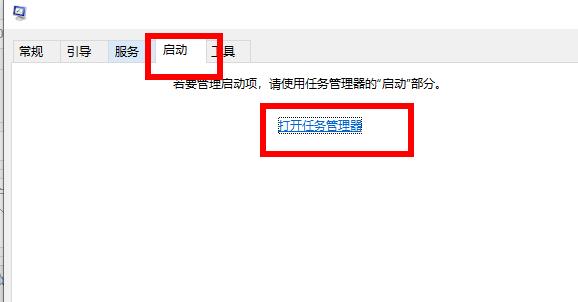
4、在命令窗口输入以下代码然后回车注册dll文件;
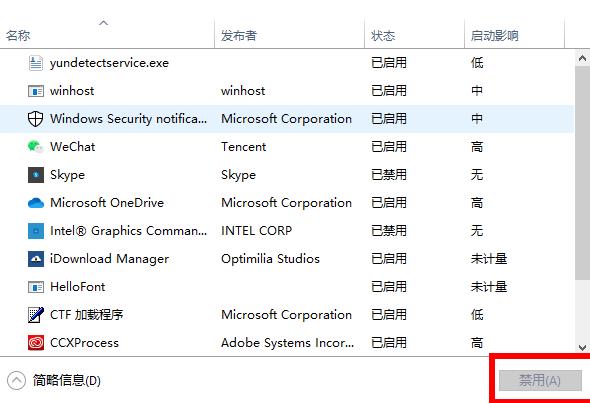
5、接着在命令窗口输入下图代码,回车注册ocx控件;
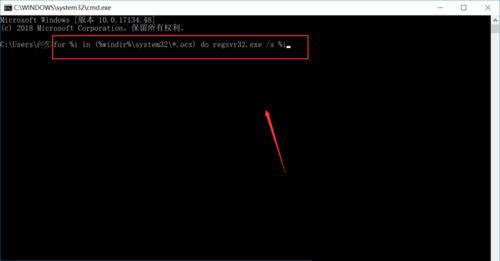
6、回到运行对话框,输入regedit点击确认,调出注册表;
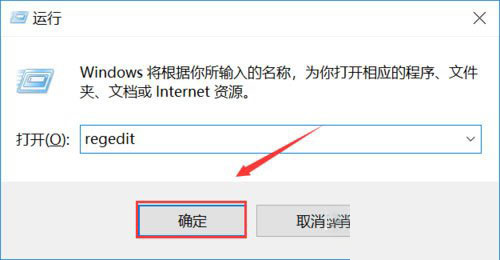
7、进入注册表,定位到路径:HKEY_LOCAL_MACHINESOFTWAREMicrosoftWindowsCurrentVersionExplorerShellExecuteHooks将其它键值删除即可。