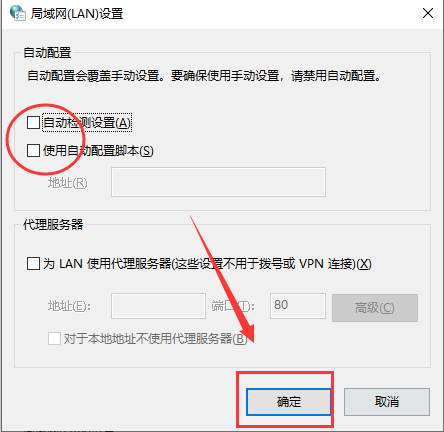win10系统运行steam提示错误代码111怎么解决?
来源:知识教程 /
时间: 2024-12-13
运行steam提示错误代码111怎么解决?很多玩游戏的用户都会通过steam来进行启动,但是在win10电脑中运行时经常会有错误代码111的出现,这个通常是网络设置的问题,那么这个问题应该如何解决,今日的就来为大伙进行解答,一起来看看详细的操作步骤。
win10系统steam错误代码111解决方法
1、点击下方任务栏右侧的“网络连接”图标。
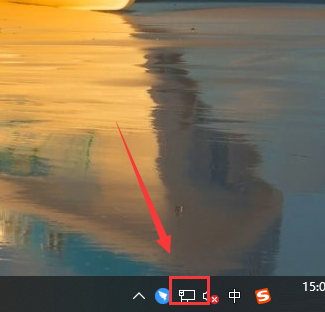
2、选择上方选项中的“网络和共享中心”打开。
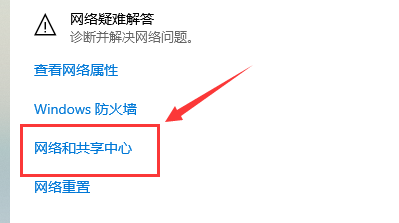
3、进入到新界面后,点击左下角的“Internet选项”。
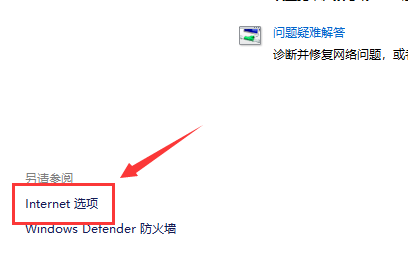
4、在打开的窗口中,点击上方的“连接”选项卡,选择右下角的“局域网设置”按钮。
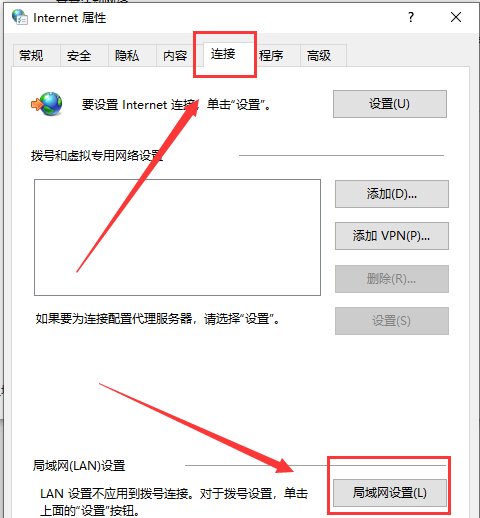
5、最后将其中的“自动检测设置”和“使用自动配置脚本”取消勾选,点击确定保存即可。