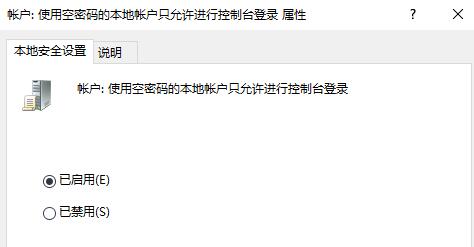win10系统0x80070005错误代码解决方法分享
来源:知识教程 /
时间: 2024-12-13
win10系统0x80070005错误代码解决方法分享。有时候我们电脑在运行的时候会突然遇到崩溃的情况,在桌面上会显示一串错误代码。其实这些代码都有它们的含义,知道的人就可以判断出问题原因。那么今天我们就一起来看看0x80070005错误代码的解决办法吧。
win10系统0x80070005错误代码解决方法
1、首先右键点击左下角“开始”,然后选择“运行”。
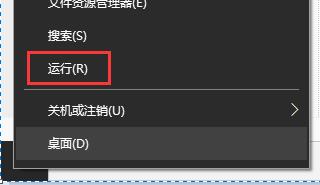
2、之后在输入栏中输入“gpedit.msc”按下回车打开组策略编辑器。
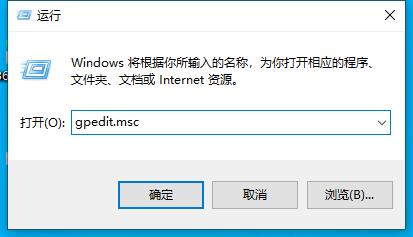
3、依次打开“计算机配置\Windows设置\安全设置\本地策略”,在其中找到并进入“安全选项”。
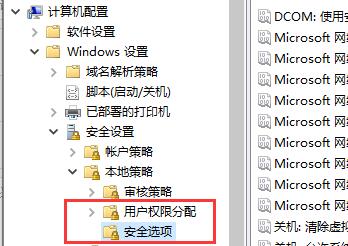
4、然后右击打开“账户:使用空密码的本地账户只允许进行控制台登录”。
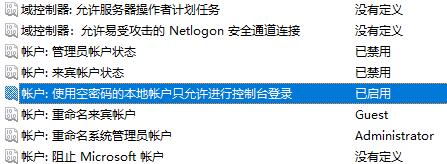
5、然后点击“已启用”并点击下方“确定”保存设置,就能成功恢复了。