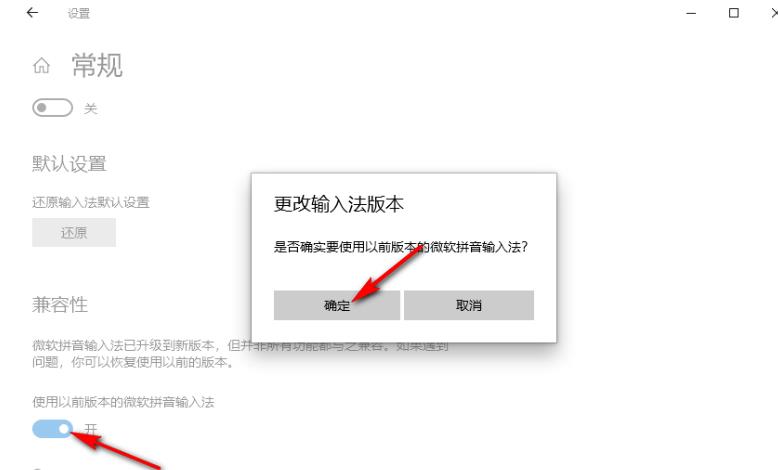Win10输入法怎么开兼容模式?Win10输入法开启兼容模式的方法
来源:知识教程 /
时间: 2024-12-13
Win10输入法怎么开兼容模式?我们在使用win10系统的时候想要给自己的输入法设置兼容性,那么要怎么设置?用户们可以直接的点击菜单列表下的是设置选项,然后打开时间和语音选项来进行操作就可以了。下面就让本站来为用户们来仔细的介绍一下Win10输入法开启兼容模式的方法吧。
Win10输入法开启兼容模式的方法
1、在左下角打开开始按钮,然后在菜单列表中选择设置选项。
2、进入设置页面之后,我们在该页面中点击打开“时间和语言”选项。
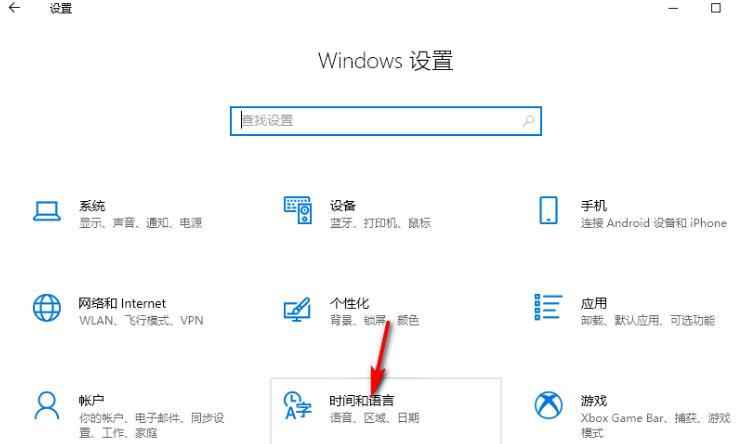
3、在时间和语言页面中,我们点击打开语言选项,再点击打开“中文”下的“选项”。
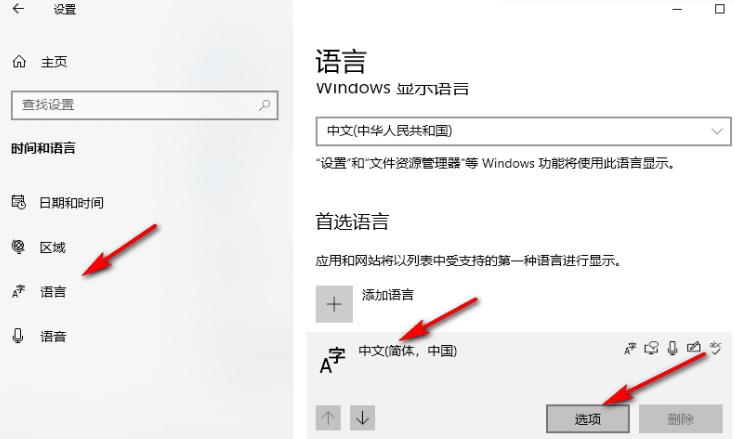
4、进入下一个设置页面之后,我们打开微软拼音选项,再点击“选项”。
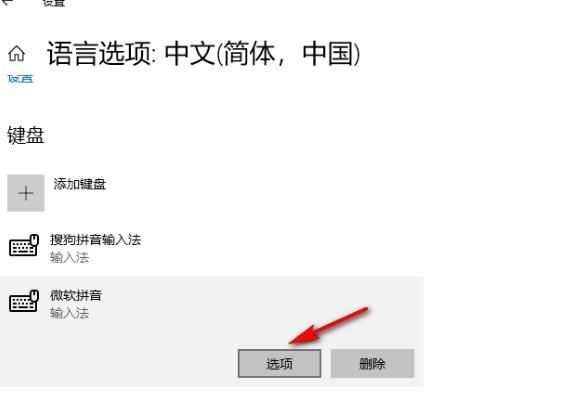
5、进入微软拼音的设置页面之后,我们点击打开“常规”选项。
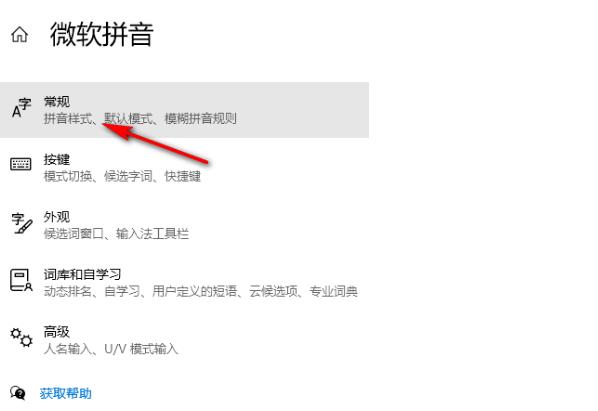
6、最后在常规页面中我们将“兼容性”的开关按钮点击打开即可。