win10浏览器花屏怎么解决?win10浏览器花屏解决方法
来源:知识教程 /
时间: 2024-12-13
我们在使用win10系统的时候都会使用到浏览器查找资料等等,但是也有不少的用户们在询问win10浏览器花屏怎么解决?用户们可以找到搜索框然后直接的输入Windows Powershell,之后在点击以管理员身份运行来进行操作就可以了。下面就让本站来为用户们来仔细的介绍一下win10浏览器花屏解决方法吧。
win10浏览器花屏解决方法
1、同时按下“win+s”搜索框直接输入:Windows Powershell,在“Windows Powershell”上单击右键,选择“以管理员身份运行”。
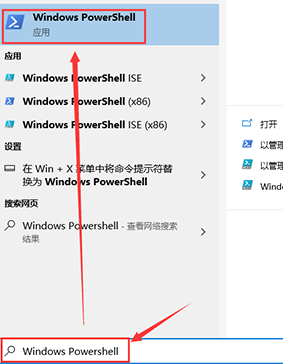
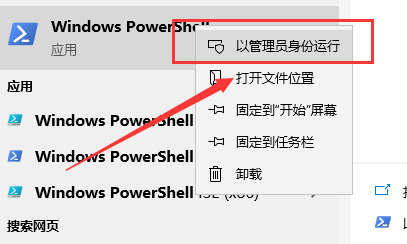
2、在打开的“管理员:Windows Powershell”窗口中输入以下命令:
Get-AppXPackage -AllUsers -Name Microsoft.MicrosoftEdge | Foreach {Add-AppxPackage -DisableDevelopmentMode -Register “$($_.InstallLocation)\AppXManifest. ” -Verbose}
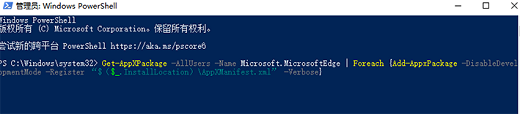
3、以上步骤完成之后大家关机重启即可正常了。
