win7系统宽带错误代码651怎么办?win7提示宽带错误代码651解决方法
来源:知识教程 /
时间: 2024-12-13
相信很多用户正在使用电脑上网的时候,都有遇到过宽带错误代码651的提示,经常会出现断网的问题,那么这个问题我们应该如何解决呢,有三种方式可以进行处理,那么本期的就来为广大用户们进行解答,接下来让我们一起来了解看看吧。
win7系统宽带错误代码651怎么办:
方法一
1、可能是电脑网卡故障,通过键盘上的组合快捷键“Win+R”打开运行对话框,在里面输入“cmd”命令点击确定进入。
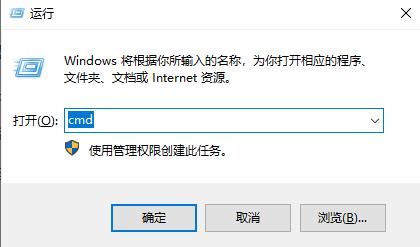
2、进入以后在里面依次输入“netsh int ip reset c:/resetlog、txt ”后按回车,然后继续输入“netsh winsock reset ”后按回车,之后重启电脑即可。
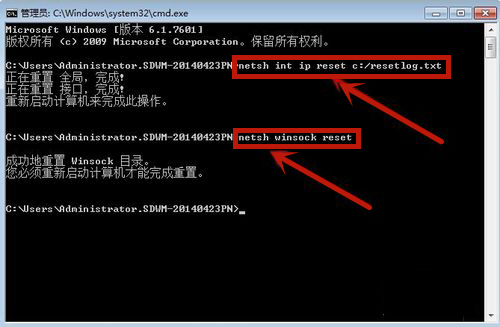
方法二
1、可能是交换机的问题,在交换机上换一个口子试试,要是还是不行,那就是交换机坏了,只有通知相关人员来换交换机了。

方法三
1、鼠标左键打开电脑左下角的“开始”找到里面的“控制面板”打开。
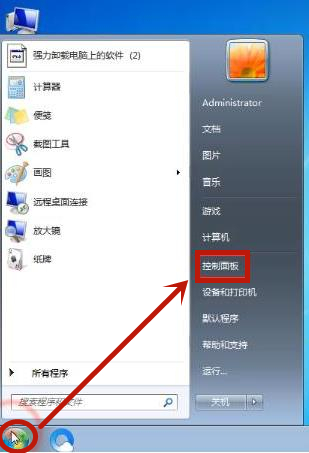
2、打开控制面板后在查看方式是“类别”的情况下打开“网络和Intemet”。
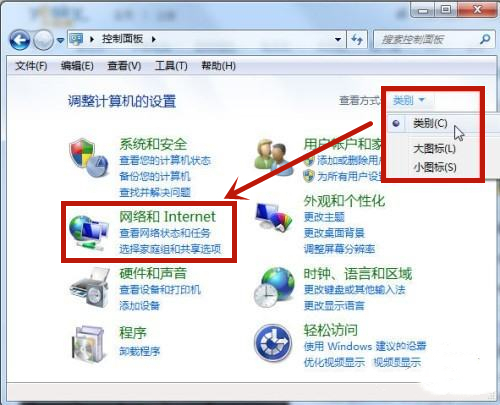
3、找到里面的“网络连接”打开,打开之后找到里面的“本地连接”鼠标右键点击在打开的任务栏中点击“禁用”。
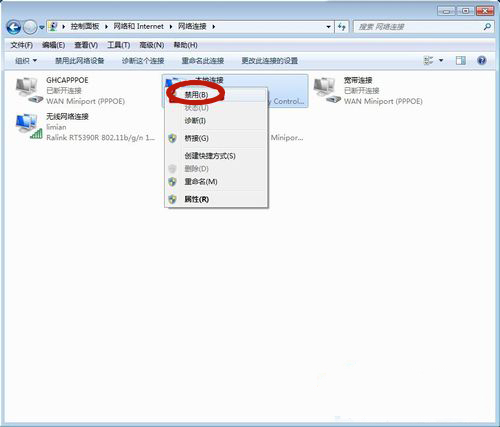
4、然后关机,检查路由器的所有插头并拔下重插,拔下路由器的电源插头,等待2分钟之后插上插头,开机即可。
下一篇: win7系统麦克风音量不稳定怎么办?
