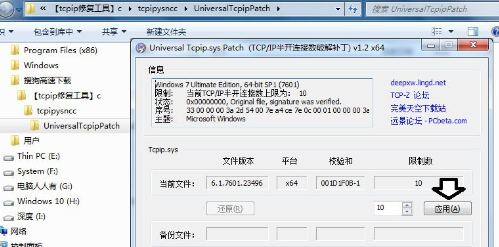win7鼠标右键不能使用怎么办?win7鼠标右键失灵修复方法:
来源:知识教程 /
时间: 2024-12-13
我们在使用电脑的过程中,很多的功能选项、菜单都是通过鼠标右键来启动进行查看选择的,而部分用户出现了右键失灵的问题,连接在其他设备中可以使用,那么就是设置的问题,可以通过注册表编辑器进行修改,针对这个问题,今日的就为大伙带来详细的解决步骤吧。
win7鼠标右键失灵修复方法:
1、进入电脑后在键盘上按下Win+R组合键,然后在窗口中输入regedit命令打开注册表编辑器页面。
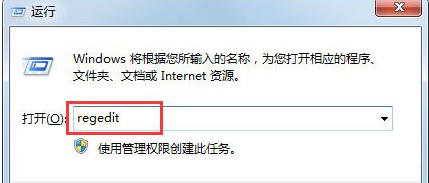
2、接着在该页面中找到HEKY_CURRENT_USER的文件夹并双击打开子文件夹内人Software文件。
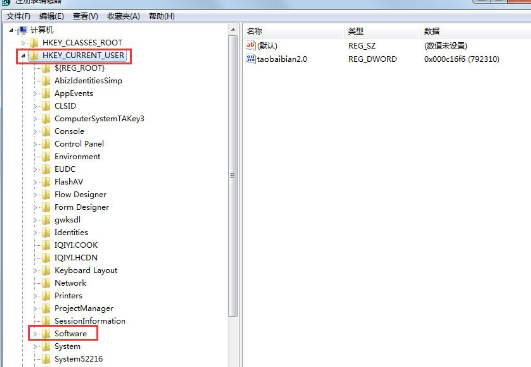
3、这时我们在子文件夹下找到Microsoft并双击打开。
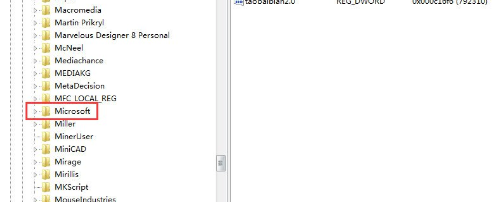
4、这时在找到Windows目录下的CurrentVersion文件。
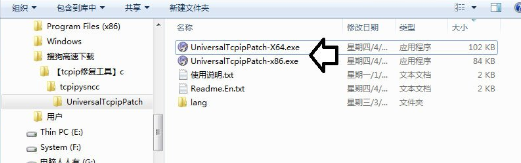
5、进行点击后我们再次双击Policies目录。
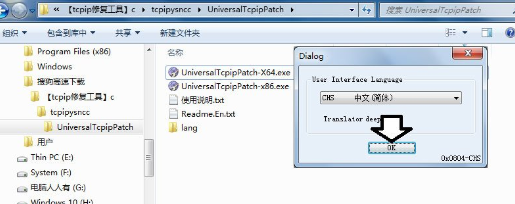
6、接着我们双击Explorer文件夹。
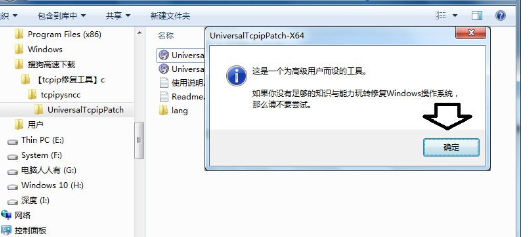
7、在右侧我们会看到NoViewContexMenu值,将其删除再进行电脑重启就可以了。