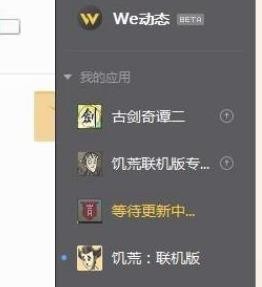WeGame怎么设置检测本地游戏?WeGame检测本地游戏步骤分享
来源:知识教程 /
时间: 2024-12-13
我们很多玩家在玩游戏的时候,会通过来进行启动,很多用户的游戏列表中只显示了部分的内容,并没有全部显示,需要我们手动添加才会显示本地当中的游戏,不少用户想要知道WeGame怎么检测本地游戏,针对这个问题,本期的就来为大伙解答,有需要的朋友跟随小编一起来看看完整的操作步骤吧。
WeGame检测本地游戏步骤分享:
1、通过设置这里的添加。
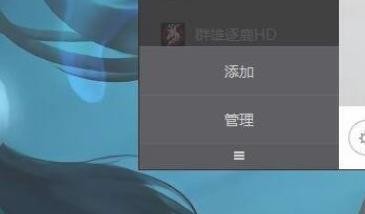
2、选择这上面的手动添加。
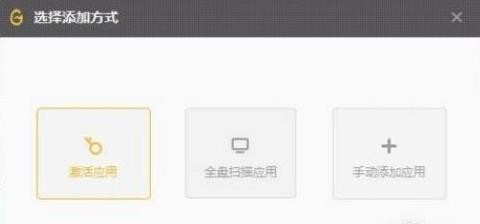
3、不过这种方式,你们也知道,添加难度大,不便于操作。
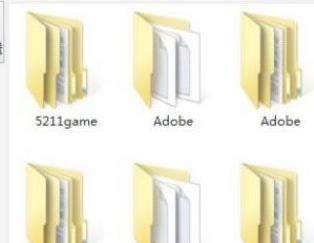
4、今天我无意发现另外一种添加方式,首先我们找到存放游戏的地方。
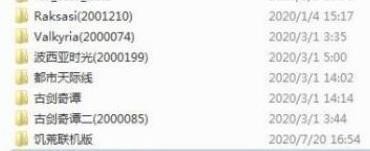
5、这里一个文件夹表示的是一个游戏,我们只需要直接拖动文件,这里我用古剑演示。
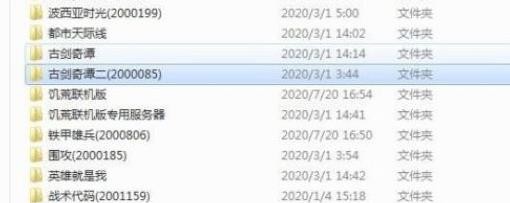
6、拉对文件夹到这个地方,游戏就会自动导入了。