trustedinstaller权限怎么获得?获得trustedinstaller权限的四种方法
TrustedInstaller权限的意义是用来防止程序或用户无意或恶意破坏系统文件,不少的用户们不知道trustedinstaller权限怎么获得?用户们可以找到清理系统文件来进行设置或者是点击属性下的设置来进行操作。下面就让本站来为用户们来仔细的介绍一下获得trustedinstaller权限的四种方法吧。
获得trustedinstaller权限的四种方法
第一种方法:
1、首先有一个快速的解决方法,打开“win键+R”,打开运行。

2、然后输入“cleanmgr /dC”,点击“确定”。
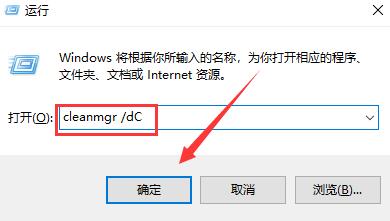
3、然后在这里点击“清理系统文件”。
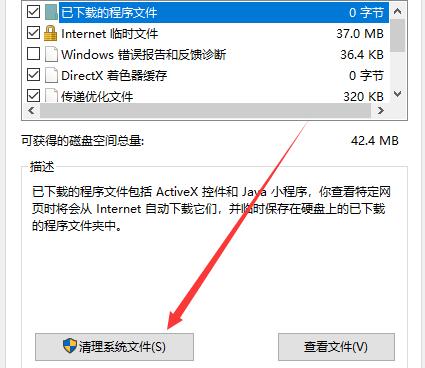
4、正在扫描中,用户们耐心等待即可。
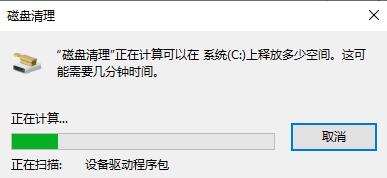
5、扫描完成后,点击“确定”。
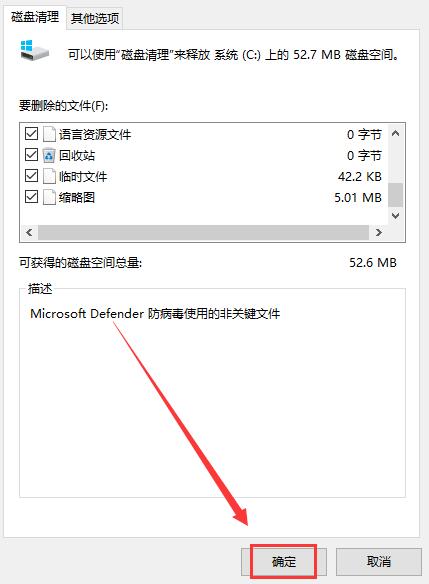
6、再点击“删除文件”,就行了。
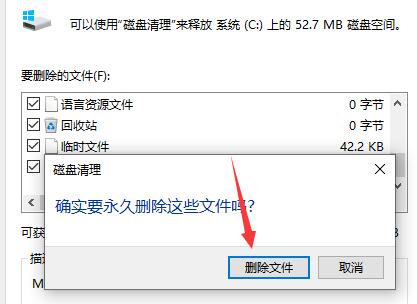
如果处理后,问题还是没有解决,就使用以下操作方法。
第二种方法:
1、右键目标文件,然后点击“属性”。
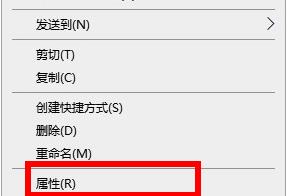
2、随后在“安全选项”里点击“高级”选项。
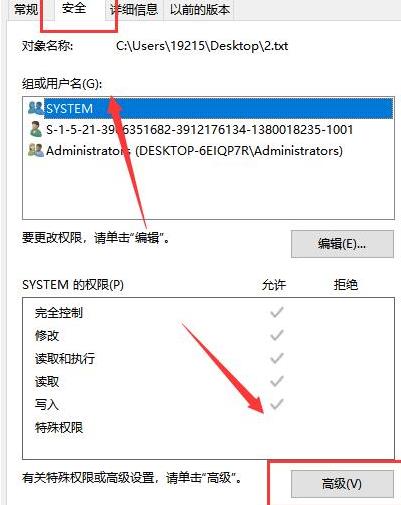
3、点击“administrators后再选择“添加”。
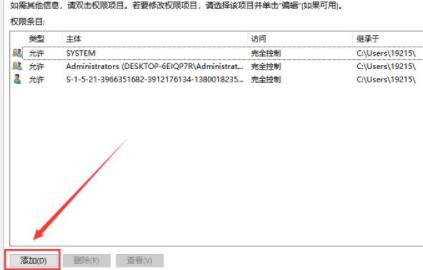
4、接下来点击选择“选择主体”。
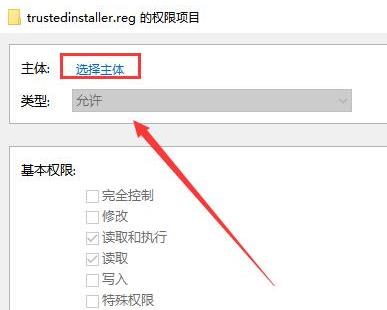
5、点击下面的“高级”选项。
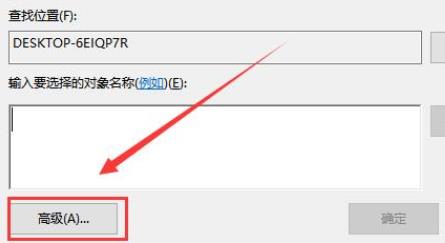
6、再点击“立即查找”。
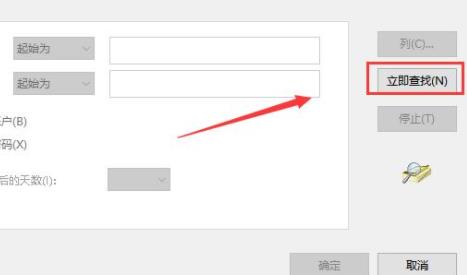
7、选择默认的首个账户。
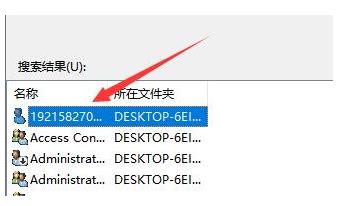
8、选择用户或组点击“确定”。
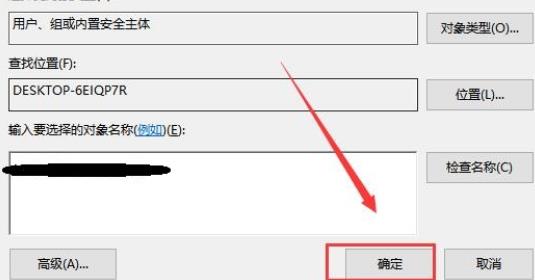
9、勾选第一个基本权限中的“完全控制”就好了。
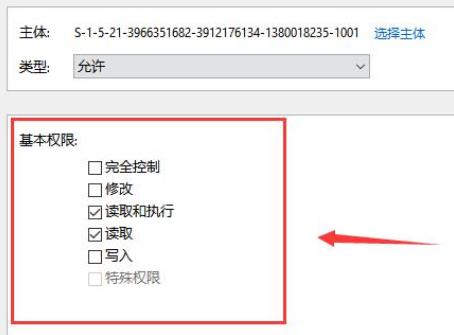
第三种方法:
1、首先鼠标右键该软件,点击“属性”。
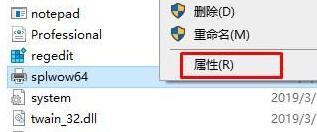
2、切到“安全”界面,点击下方的“高级”
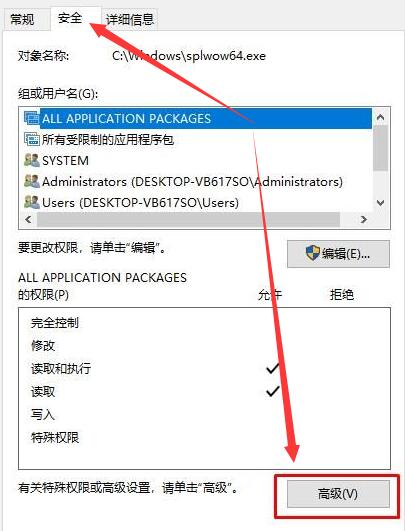
3、在左上角找到所有者,点击“更改”。
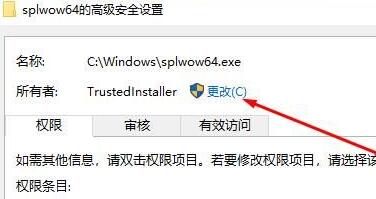
4、然后输入你的用户名,如小编的是administrator,那就输入这个,如果你的是自己的名字,就输入你的的名字。
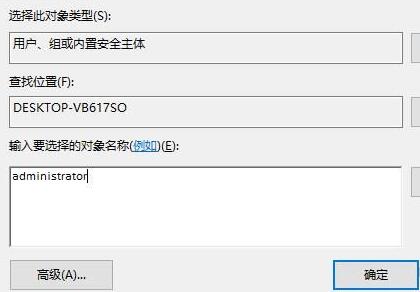
5、返回到之前的窗口后,点击下方的“确定”。
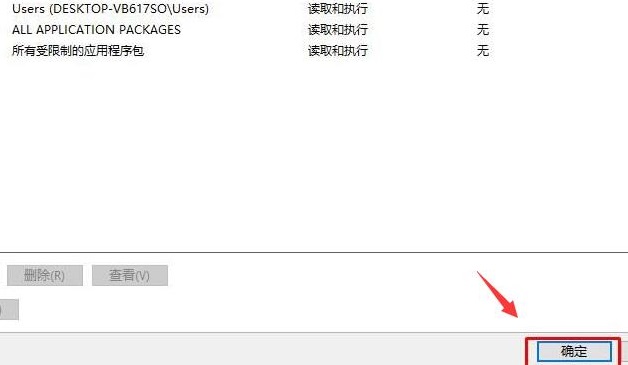
6、然后回到之前的安全选项卡界面后,点击“编辑”。
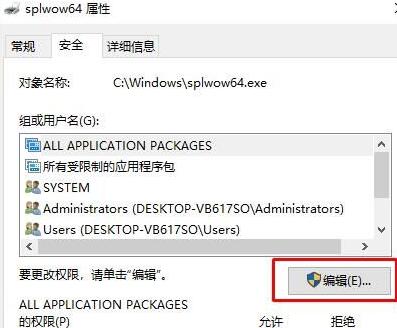
7、找到我们添加的用户名,将以下的权限“全部勾选”,勾选完成后,点击“确定”即可。
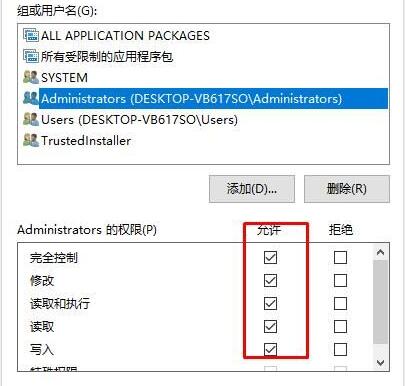
8、然后会弹出提示询问是否继续,我们点击“是”。
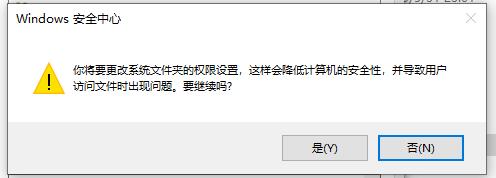
9、设置完成后,再次删除这个文件,就可以将其删除了。
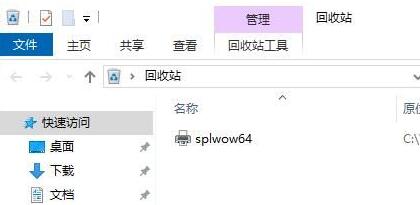
第四种方法:
1、如果在系统里无法找到这些操作,说明你的系统存在问题。
2、可能是一开始就缺少,也可能是因为中毒导致被删除掉了。
3、用户们可以直接的点击进行安装新的系统:Windows 10 22H2 19045.3758 22in1镜像纯净版V2023
