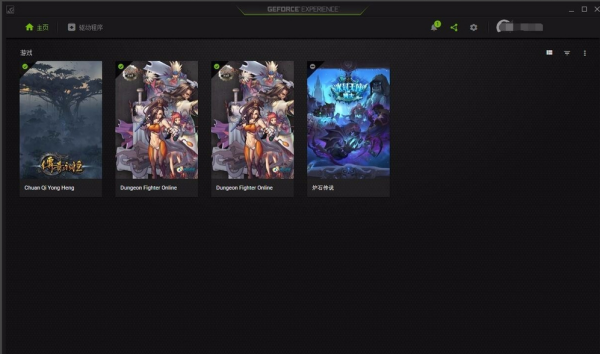NVIDIA驱动怎么添加游戏?英伟达驱动添加游戏教程
来源:知识教程 /
时间: 2024-12-13
我们很多人的电脑使用的都是英伟达的NVIDIA显卡,那么都会在电脑中安装,不少用户想要获得更好的游戏体验,想要知道怎么在英伟达驱动中添加游戏进行优化,针对这个问题,今日的就为大伙讲解操作方法,有需要的用户欢迎来纯净之家查看详细步骤。
英伟达驱动添加游戏教程
1、安装后,将游戏添加进去,点击优化,即可使用。
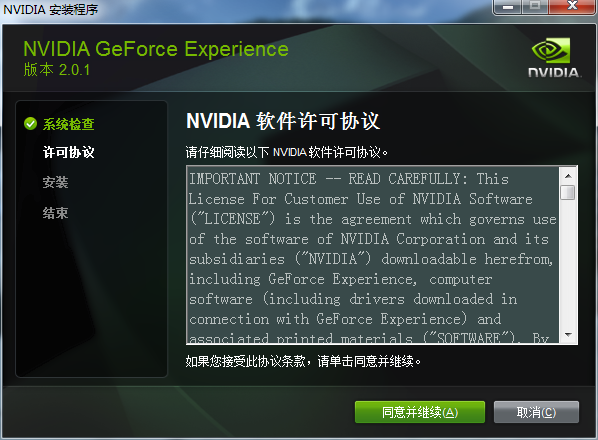
2、首先,我们打开GeForce Experience主界面,然后点击绿色的开始。
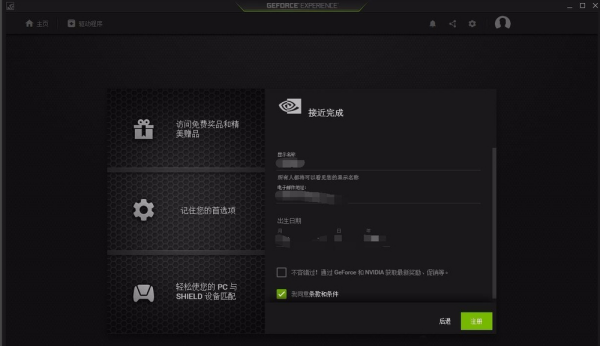
3、这时,我们需要登录GeForce Experience,有很多快捷登录方式可以选择,我们任意选择一个。
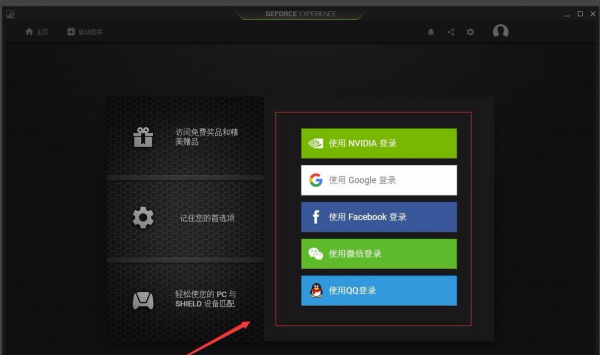
4、不管你选择任何一种方式,下面都会要求再次填写一下个人资料,这里尤其要注意电子邮件,因为一会要验证,而且这一步不能跳过。
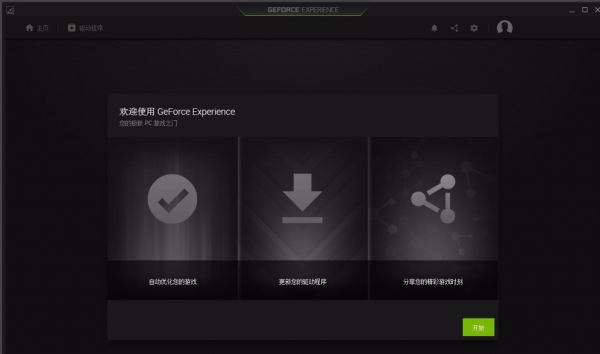
5、接下来会发送一份邮件到你的邮箱,在邮箱内打开点击确认即可,然后回到GeForce Experience勾选自动优化新添加的游戏。
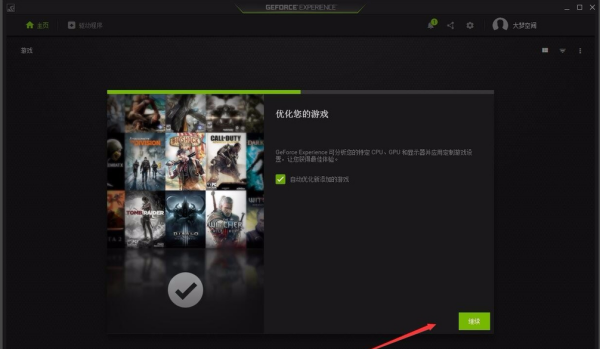
6、注意GeForce Experience识别游戏后,他可能会给出英文名称,而不是中文。
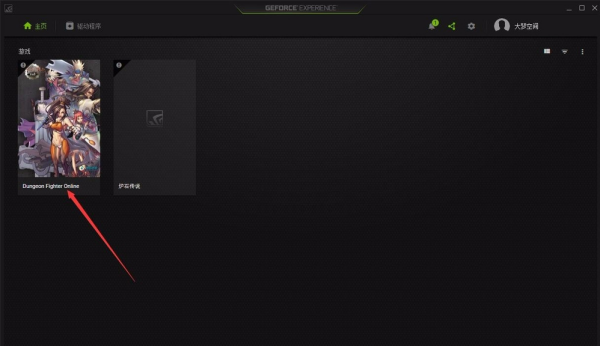
7、然后注意最重要的一点:GeForce Experience会静默扫描全盘,把所有电脑安装的可优化的游戏全部扫出来(包括重复的)。