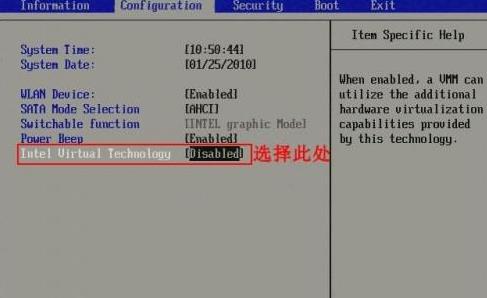MuMu模拟器vt怎么打开?MuMu模拟器vt打开方法
来源:知识教程 /
时间: 2024-12-13
MuMu模拟器vt怎么打开是很多用户们都在询问的一个问题,在这里这款vt功能可以提升模拟器的性能、增强兼容性、提供隔离和安全性,那么下面就让本站来为用户们来仔细的介绍一下MuMu模拟器vt打开方法吧。
MuMu模拟器vt打开方法
1、首先打开mumu模拟器,然后找到右上角的设置。
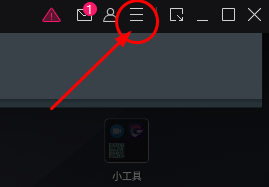
2、打开设置后点击问题诊断。
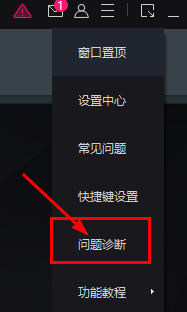
3、查看VT,如果这里写着不支持那么电脑将无法支持VT。
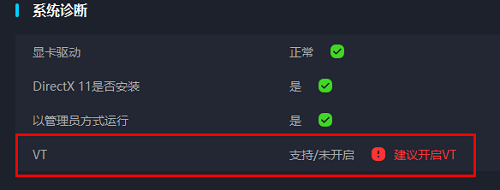
4、我们需要重新开机进入bios设置页面,重启电脑之后不停按下f12按钮,进入bios页面。
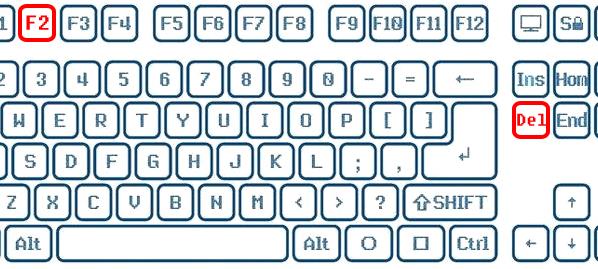
5、在bios页面中我们需要使用键盘的方向键来完成选择,首先选中“Configuratio”,按下回车,
接下来将光标移动到“Intel Virtual Technology”,按下回车,将“Disable”改为“Enable”。
之后按下“f10”保存当前设置,接着再开机就会发现已经开启了这个功能。