microsoft store怎么修改下载路径?microsoft store下载路径设置
来源:知识教程 /
时间: 2024-12-13
很多用户都会选择在微软商店microsoft store里下载软件和游戏,安全,还不含任何流氓软件。那么microsoft store怎么修改下载路径?其实方法并不难,下面就来看看microsoft store下载路径更改教程。
microsoft store下载路径怎么更改?
1、首先在左下角的开始菜单中打开“设置”。
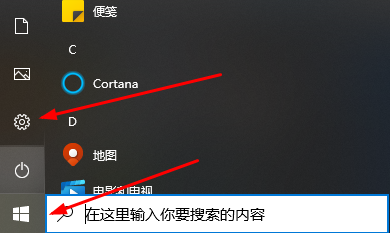
2、然后在其中点击进入“系统”设置。
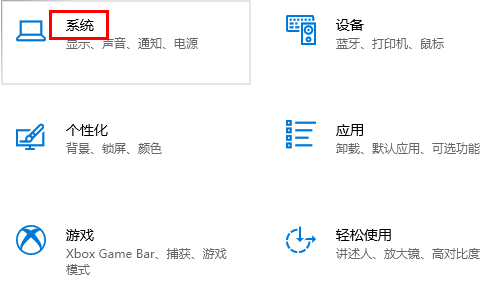
3、接着在左边菜单栏中选择“存储”选项。
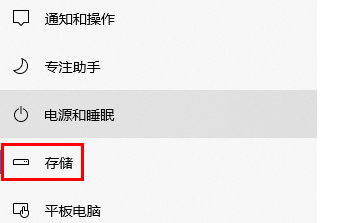
4、然后在右侧更多存储设置下方打开“更改新内容的保存位置”。
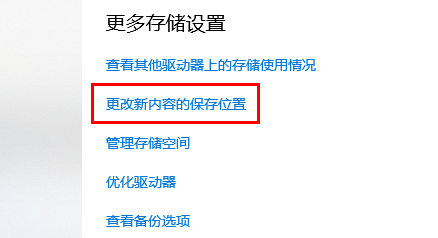
5、选中“新的应用将保存到”,在下面选择想要的保存位置就可以了。
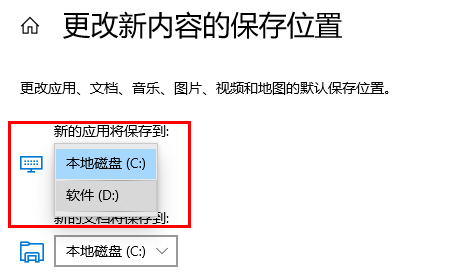
6、最后进入刚刚设置好的新盘符,可以看到里面的根目录中出现一个“WindowsAPPs”文件夹,这个就是最新的路径。

